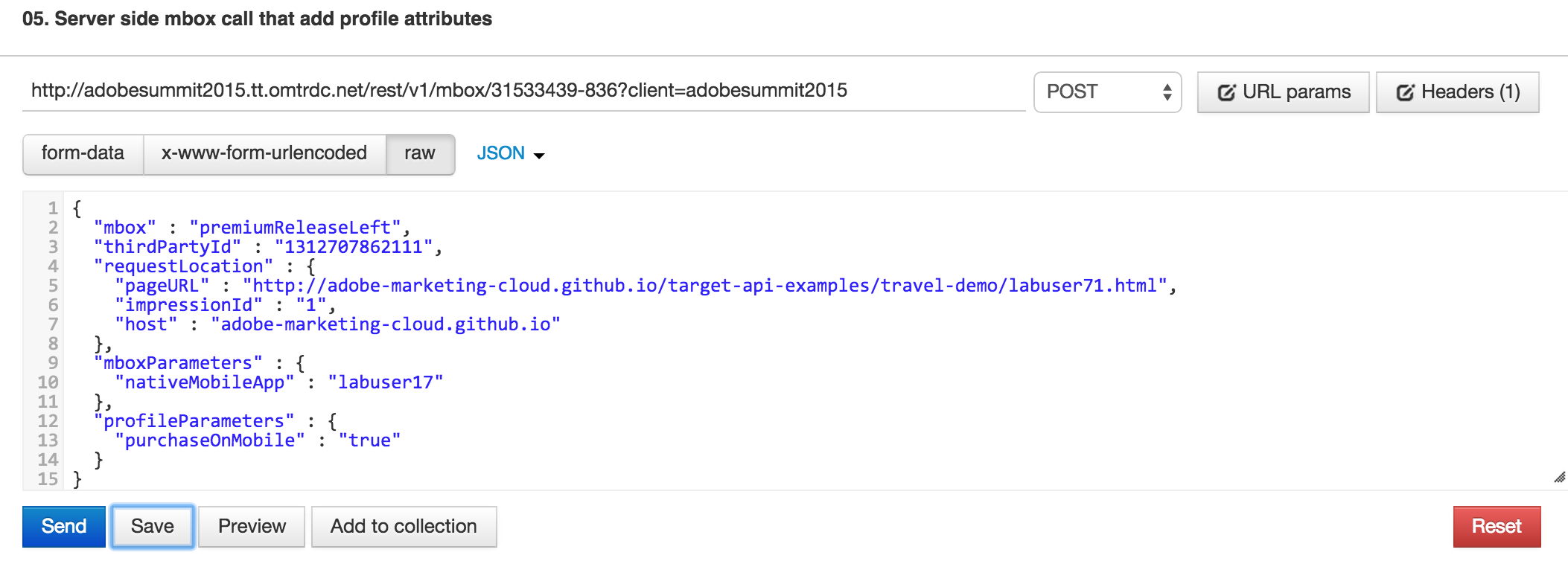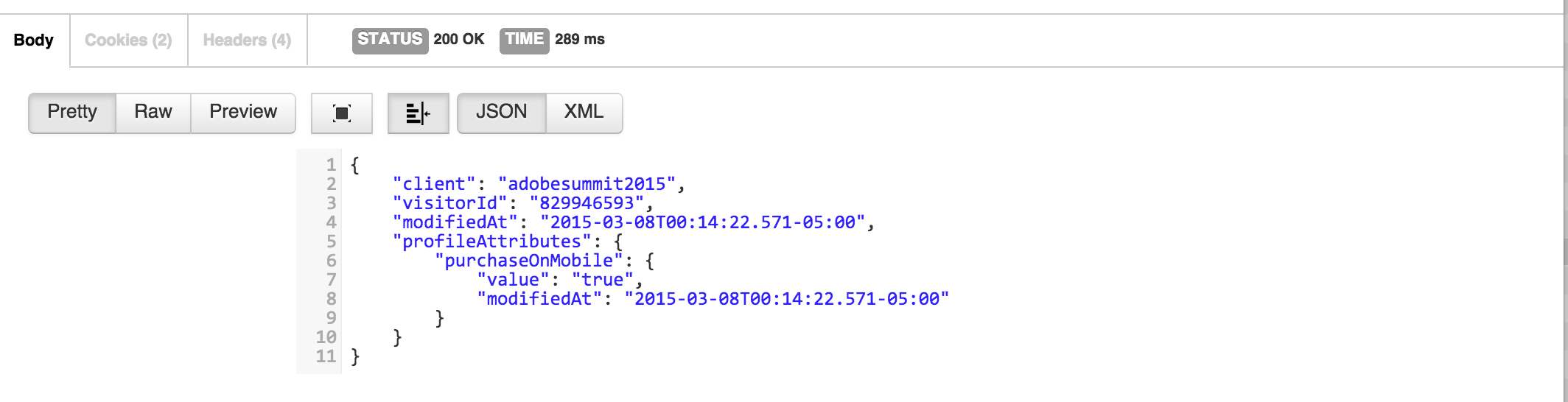-
Notifications
You must be signed in to change notification settings - Fork 9
Lesson 6: Profile Management APIs
##Objective In this lesson we will learn how to use profile api to inspect and update profiles without using mbox calls. We will then use the attributes that were updated offline in custom success metrics.
##Exercise 1: Profile fetch api
- Step 1: Inspect your profile to see if the mobile app update has registered, for this you will use the Profile Fetch Api call. In Postman Locate the call titled “06. View profile by thirdPartyId”, update the url to match your thirdPartyId and click Send.
##Exercise 2: Profile update api
The aim of this step is to show how to update user context profile using profile API. It is a powerful feature to enrich user profile with data coming from other channels/sources such as in-retail POS etc
-
Step 1: In PostMan, locate the method titled 07. Update profile by thirdPartyId
-
Step 2: Update the request with your specific thirdPartyId
-
Step 3: click send
##Exercise 3: Bulk profile update API
You can use the bulk profile update api to update several profiles at the same time.
Step 1: Using TextEdit, create the a file called "bulkprofile.txt" on your Desktop directory, with the following contents.
batch=thirdPartyId, shippingCountry, visitorType
2158462093, Chicago, Awesome
-
Step 2: Open Terminal from your Dock.
-
Step 3: Issue the following curl command:
curl -X POST --data-binary @~/Desktop/bulkprofile.csv https://adobesummit2015.tt.omtrdc.net/m2/adobesummit2015/profile/batchUpdate -kThis should return the response:
<response><success>true</success><batchStatus>http://mboxedge19.tt.omtrdc.net/m2/adobesummit2015/profile/batchStatus?batchId=adobesummit2015-890684371&mboxPC=0000000000000-000000.19_17</batchStatus><message>Batch submitted for processing</message></response>- Step 4: Check the status, this should go from unknown --> incomplete --> complete
curl -k "http://mboxedge19.tt.omtrdc.net/m2/adobesummit2015/profile/batchStatus?batchId=adobesummit2015-890684371&mboxPC=0000000000000-000000.19_17"
<response><batchId>adobesummit2015-890684371</batchId><status>incomplete</status><batchSize>1</batchSize></response>curl -k "http://mboxedge19.tt.omtrdc.net/m2/adobesummit2015/profile/batchStatus?batchId=adobesummit2015-890684371&mboxPC=0000000000000-000000.19_17"
<response><batchId>adobesummit2015-890684371</batchId><status>complete</status><batchSize>1</batchSize></response>- Step 5: Now, verify the update using the profile fetch api for the thirdPartyId. Please update the thirdpartyid in the calls before issuing the call:
curl -k http://adobesummit2015.tt.omtrdc.net/rest/v1/profiles/thirdPartyId/2158462093?client=adobesummit2015
{"client":"adobesummit2015","visitorId":"2158462093","modifiedAt":"2015-03-07T09:54:26.000-05:00","profileAttributes":{"visitorType":{"value":"Awesome","modifiedAt":"2015-03-07T09:54:26.000-05:00"},"shippingCountry":{"value":"Chicago","modifiedAt":"2015-03-07T09:54:26.000-05:00"}}}##Exercise 4: Setting up Audience in reporting in Target Standard
- Step 1: Open up the Activity in Target Standard, edit the activity and go to the “Settings” step
-
Step 2: Click on “+” button under Audiences for reporting
-
Step 3: Choose the POS Presence reporting segment, and click Add to Reports.
If you choose to inspect the POS Presence audience, you will see that it checks whether a POSpresence parameter is in the profile.
You may also choose to add this audience targeting condition on the conversion step like this:
##Conclusion
In this lesson you learnt how to update the profile using the profile update api and use that condition in an audience for targeting in a success metric or reporting audience.