-
Notifications
You must be signed in to change notification settings - Fork 69
Release testing instructions for WC Payments 4.9.0
Daniel Mallory edited this page Oct 14, 2022
·
11 revisions
You'll need a store with more than one currency added and orders in at least 2 different currencies.
- Go to Analytics → Orders.
- The new Customer Currency filter should be there with value
All currencies. - Select a Date range where you have orders in more than one currency.
- Select your store currency in the Customer Currency filter.
- Only orders in your store currency should be visible.
- Select a different currency in the filter.
- Only orders in this currency should be visible.
- All amounts should be converted and use the correct currency symbol and store format.
- Ensure all the conversions are good including Net sales and Average order value, and there is no rounding issues between the order amounts and totals.
- Disable
| Currency options | All currencies | EUR | ISK |
|---|---|---|---|
 |
 |
 |
 |
- Enable UPE in WCPay
- Install and activate the latest version of the Gutenberg plugin
- On the WCPay settings page, under "Payments accepted on checkout", click on the three dots next to the card heading
- Confirm that the dropdown shows up without altering the appearance of the card element
Regression tests:
-
Install and activate the 13.2.2 version of the Gutenberg plugin
-
Confirm that the dropdown we tested before shows up without altering the appearance of the card element
-
Deactivate Gutenberg
-
Confirm that the dropdown we tested before shows up without altering the appearance of the card element
Before

After

- Set up an account with CHF currency.
- Select
CHin the Stripe connect screen when selecting mobile code in first screen and then update currency toCHFin the bank selecting screen.
- Select
- Ensure the payments overview screen renders
CHFcurrency properly. - Since
formatCurrencyis used in other places like Transaction list and transaction details, this should fix the same issue in those places as well.
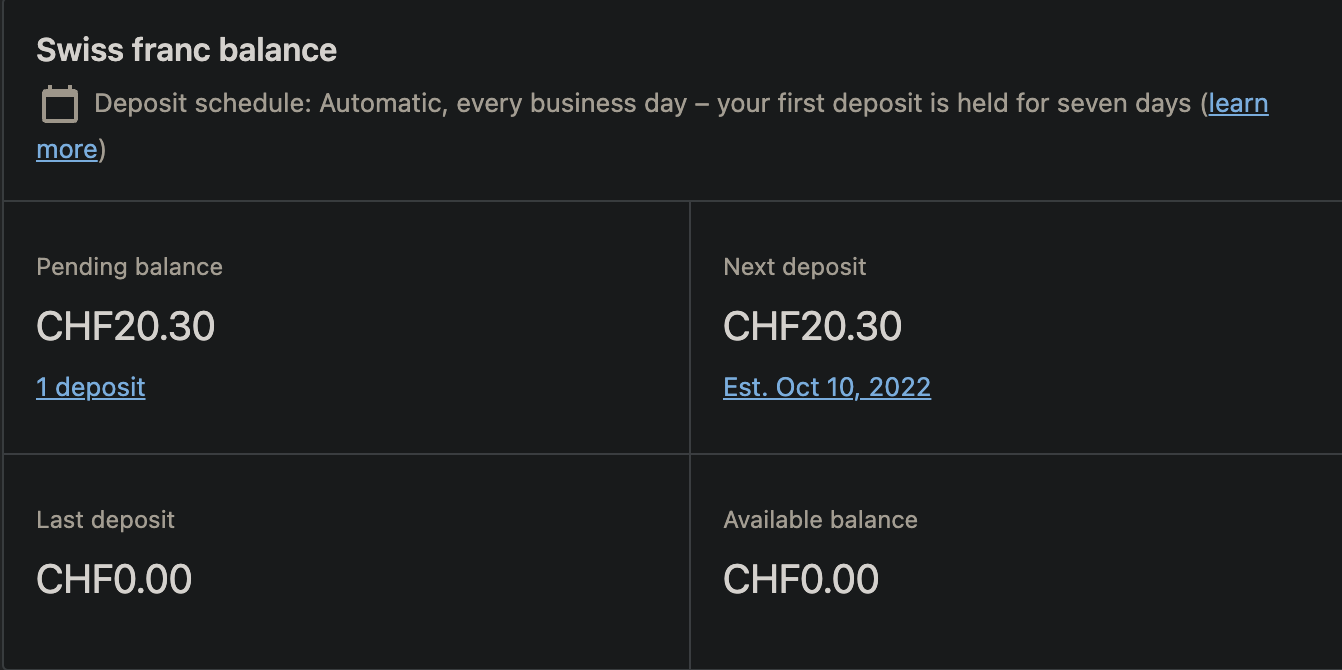

You'll need a store where the WCPayments plugin is installed, but onboarding has not yet been completed.
- As a new account visit the Payments page.
- Verify the new notice is visible - check the WooCommerce Payments link takes the user to the plugin page for WooCommerce Payments.
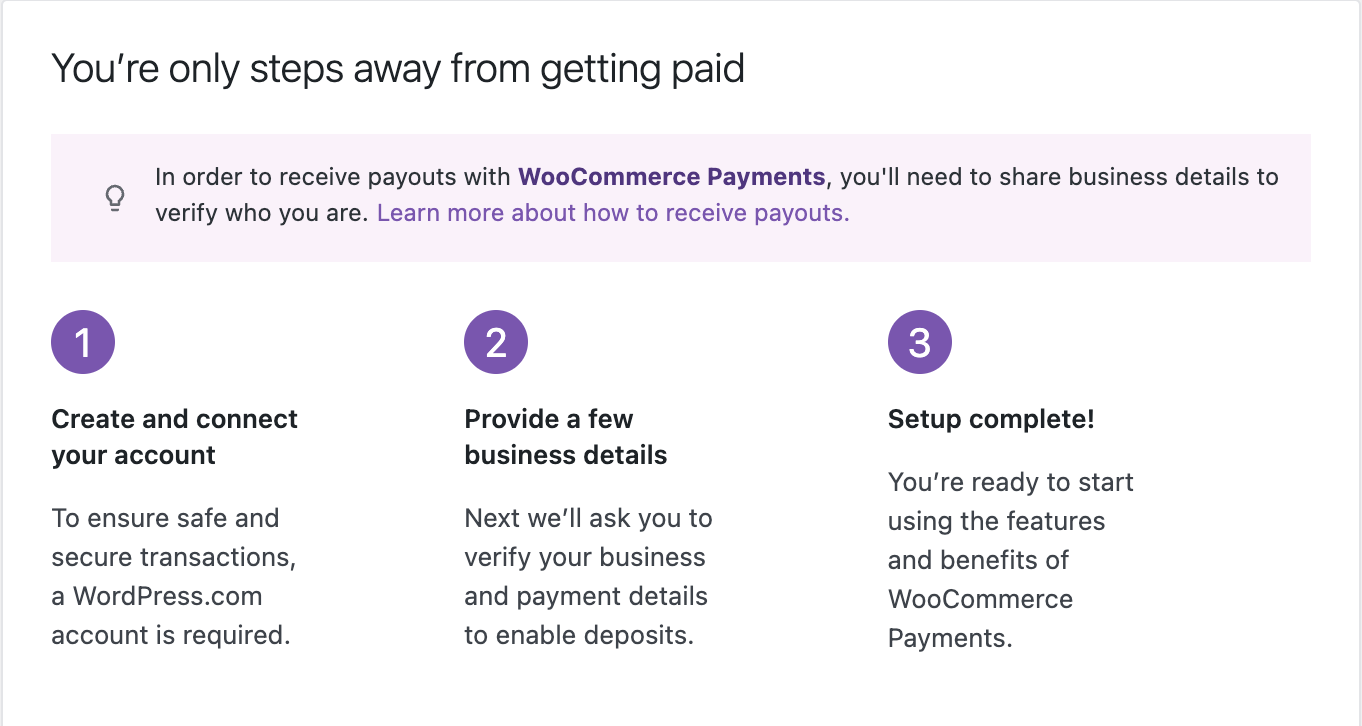 - Click "Learn more about how to receive payouts.". Verify a modal opens.
- Verify the modal closes when either the Got It button is clicked, or the close icon is clicked.
- Click "Learn more about how to receive payouts.". Verify a modal opens.
- Verify the modal closes when either the Got It button is clicked, or the close icon is clicked.