-
Notifications
You must be signed in to change notification settings - Fork 69
Release testing instructions for WC Payments 5.2.0
Matt Allan edited this page Dec 11, 2022
·
14 revisions
When deactivating WCPay plugin, warn merchant that active WCPay Subscriptions will continue collecting payment - PR#5169
- Ensure your WooCommerce site is set up and the WooCommerce Subscriptions plugin is not installed or not active.
- Ensure WooCommerce Payments is onboarded and set up. You will need to use USA store location to enable WCPay Subscriptions. For full details refer to this flow: Set up store for WCPay Subscriptions
- Create a WCPay subscription product
- Purchase WCPay subscription as shopper
You should now have an active WCPay Subscription.
- Go to
Dashboard > Plugins. - Scroll down to
WooCommerce Payments. - Click
Deactivate.- You should see the following modal warning:
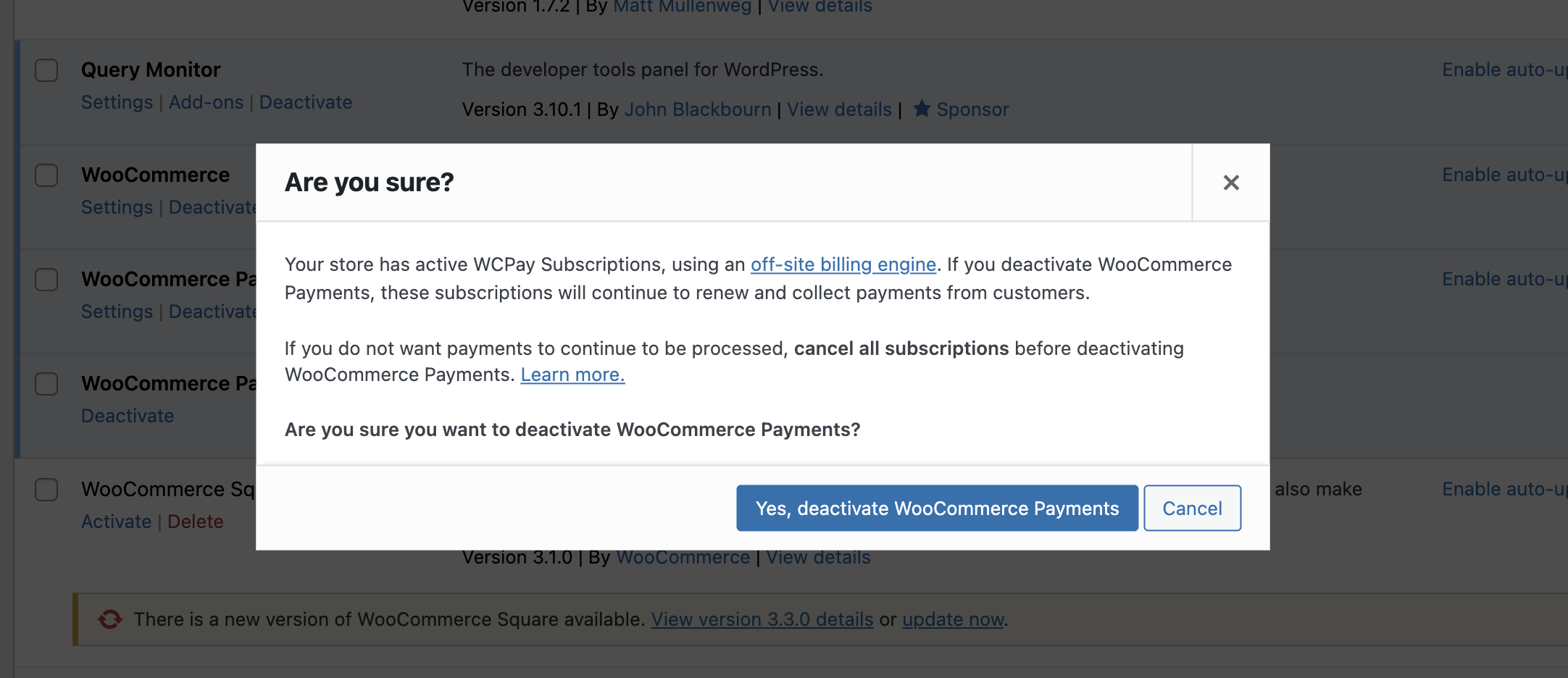
- Click
Cancel- WCPay should still be active.
- Repeat step 3 - click
Deactivate. - Click
Yes, deactivate WooCommerce Payments- you accept that subscriptions will continue renewing, you have a plan for how to handle that (e.g. reactivate plugin, this is temporary).- Plugin should deactivate as normal.
Reactivate WCPay & ensure you have an active subscription (Basic setup above).
- Go to
Dashboard > WooCommerce > Subscriptions. - Find active subscriptions - should have green
Activestatus.
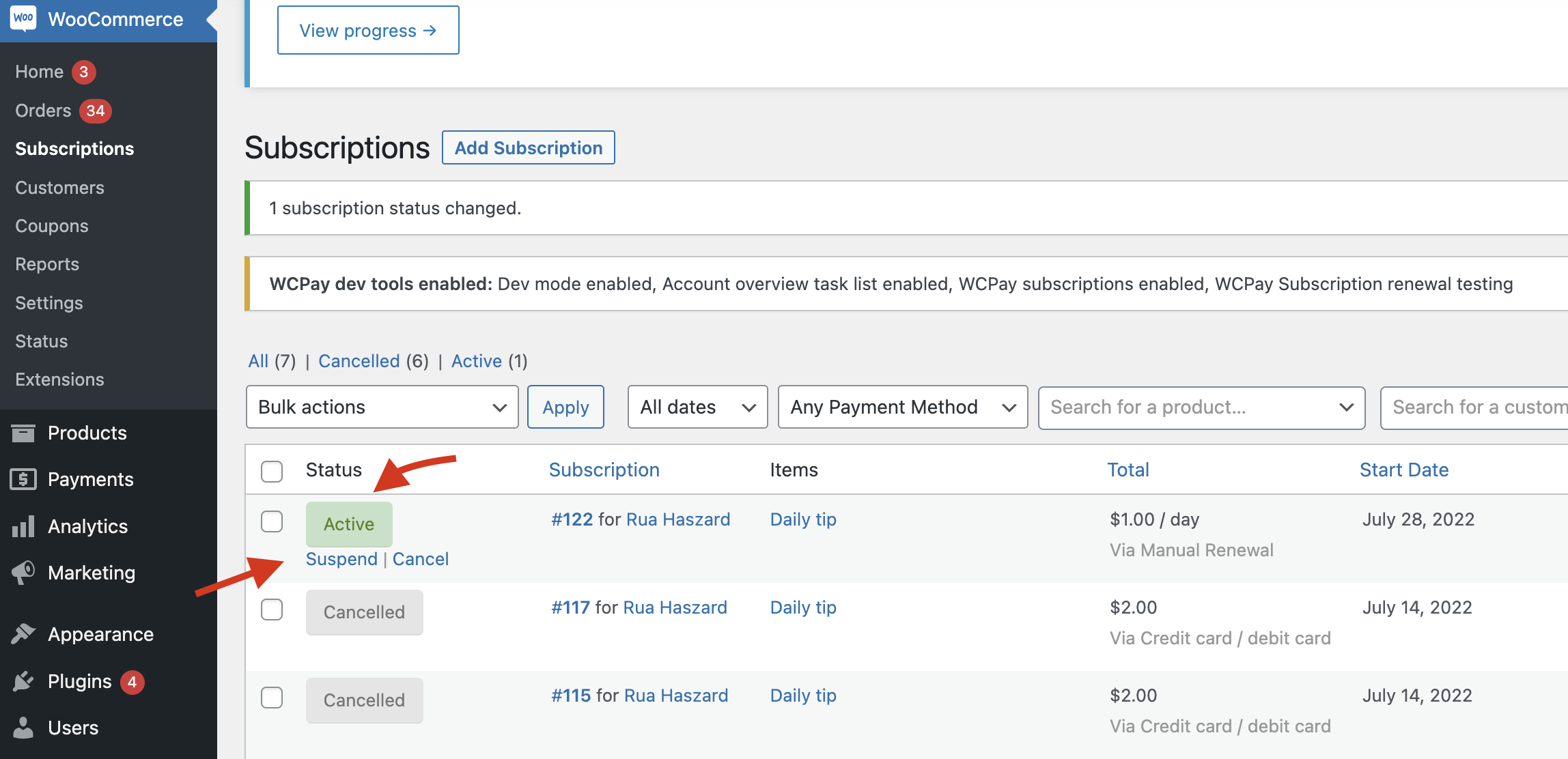
- In status column, click
Suspendlink. - Repeat
Deactivate WCPay Plugintest steps. The modal should not be displayed.