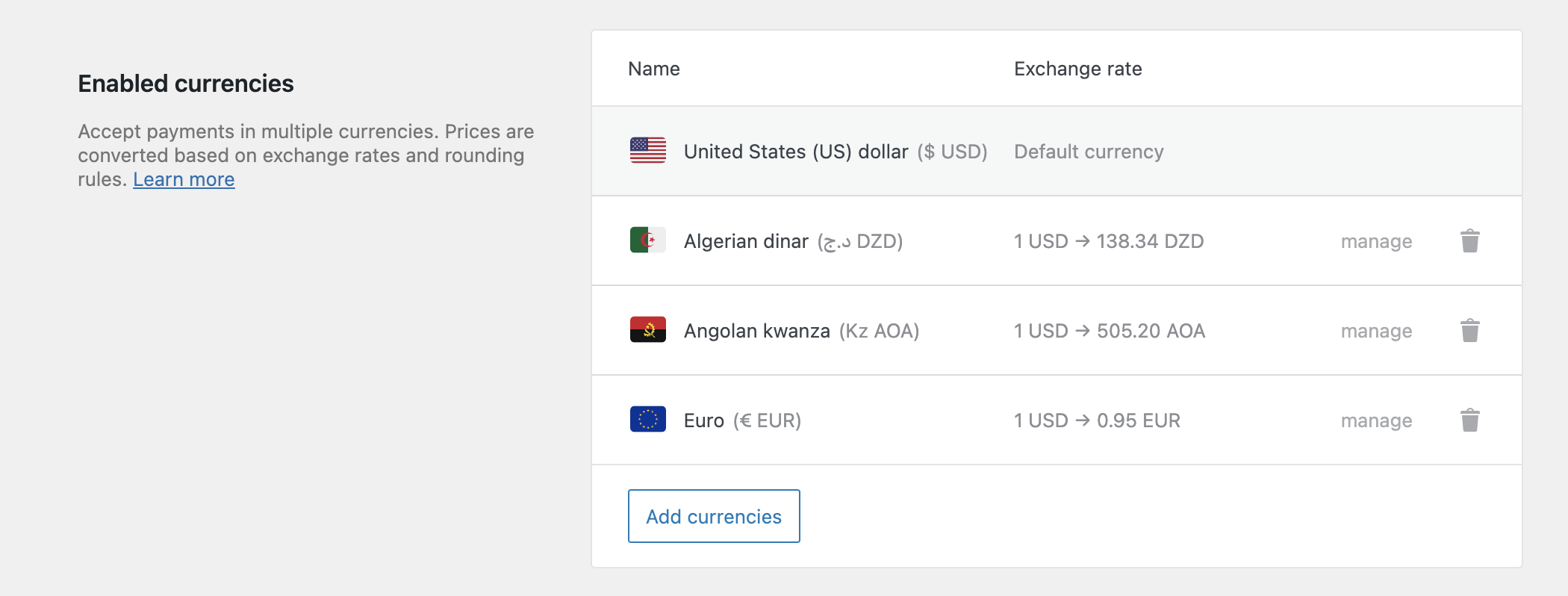-
Notifications
You must be signed in to change notification settings - Fork 72
Release testing instructions for WC Payments 5.2.0
Daniel Mallory edited this page Dec 12, 2022
·
14 revisions
When deactivating WCPay plugin, warn merchant that active WCPay Subscriptions will continue collecting payment - PR#5169
- Ensure your WooCommerce site is set up and the WooCommerce Subscriptions plugin is not installed or not active.
- Ensure WooCommerce Payments is onboarded and set up. You will need to use USA store location to enable WCPay Subscriptions. For full details refer to this flow: Set up store for WCPay Subscriptions
- Create a WCPay subscription product
- Purchase WCPay subscription as shopper
You should now have an active WCPay Subscription.
- Go to
Dashboard > Plugins. - Scroll down to
WooCommerce Payments. - Click
Deactivate.- You should see the following modal warning:
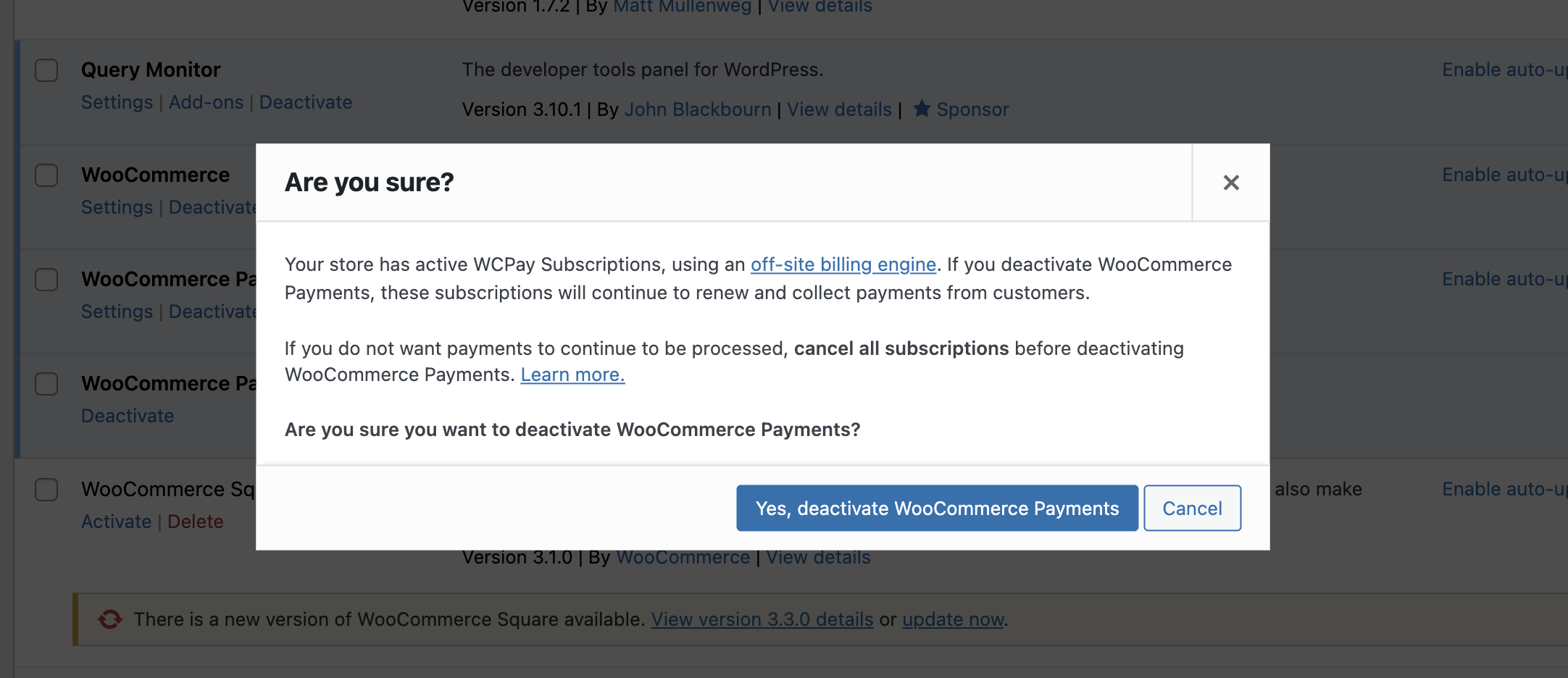
- Click
Cancel- WCPay should still be active.
- Repeat step 3 - click
Deactivate. - Click
Yes, deactivate WooCommerce Payments- you accept that subscriptions will continue renewing, you have a plan for how to handle that (e.g. reactivate plugin, this is temporary).- Plugin should deactivate as normal.
Reactivate WCPay & ensure you have an active subscription (Basic setup above).
- Go to
Dashboard > WooCommerce > Subscriptions. - Find active subscriptions - should have green
Activestatus.
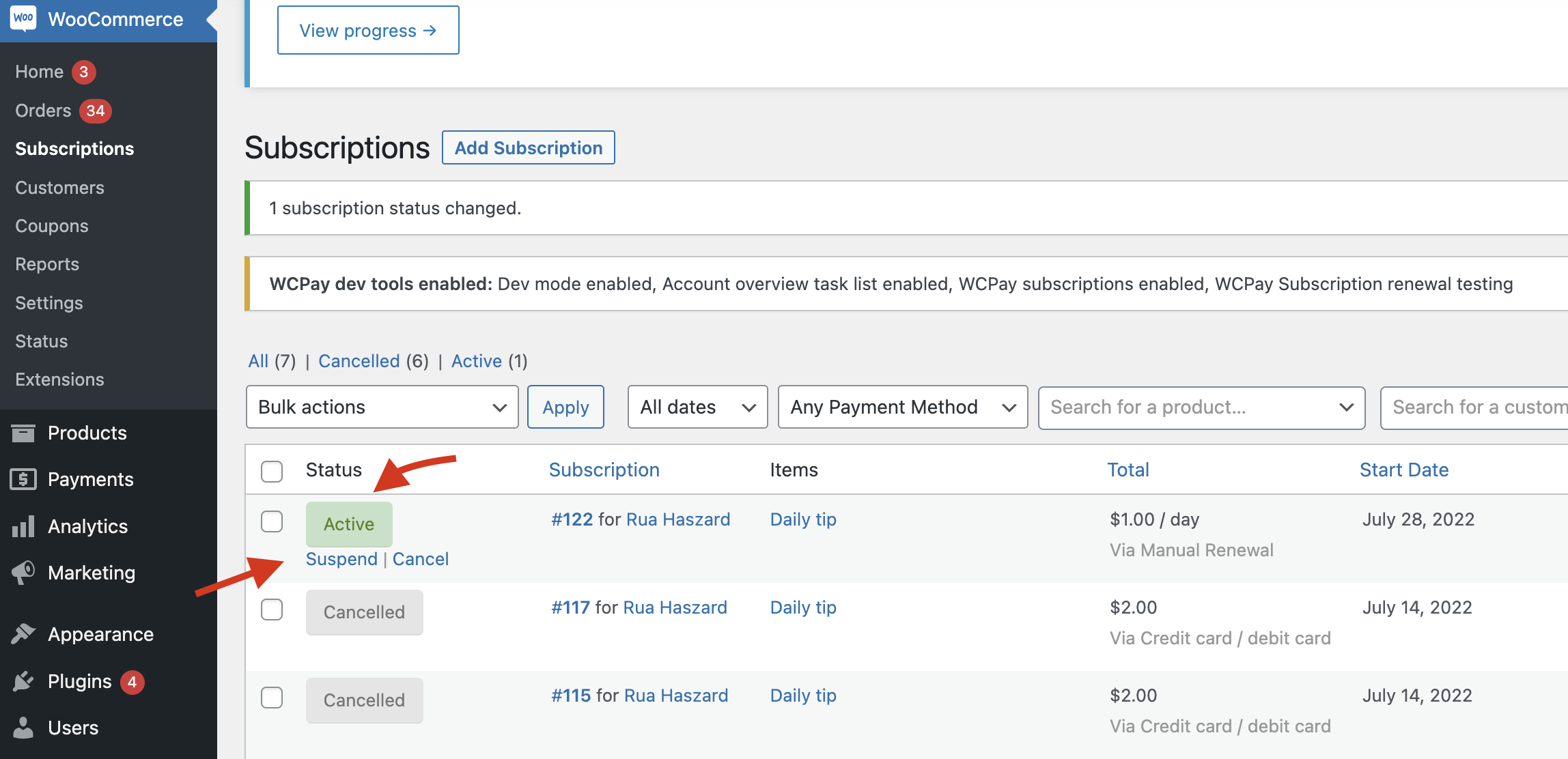
- In status column, click
Suspendlink. - Repeat
Deactivate WCPay Plugintest steps. The modal should not be displayed.
Ensure Currency Rates are getting pulled correctly from the server - PR#2737
A small change was made to how currency rates are fetched from the server. This will ensure they are still working correctly.
- Using a new store, onboard a new WCPay account.
- Go to
WooCommerce > Settings > Generaland set theCurrencyto United State Dollars (USD). - After onboarding is complete, go to
WooCommerce > Settings > Multi-Currency. ClickAdd currencies, and add a few different currencies (e.g. Japanese Yen, Euros, British Pounds, Australian Dollars). Save the change. You should see all of the currencies you selected in theEnabled currenciessection, along with their exchange rate. Verify that the exchange rate looks sensible for each, based on the conversion rate from USD into the currency. (You can use a currency exchange site to check the current rate. It doesn't need to be exact, because the rates are cached and there are fluctuations. But if the current rate of USD -> EUR is 0.94671102, we'd expect the value displayed in WCPay to be correct to 2DP (0.94 or 0.95 in this case).