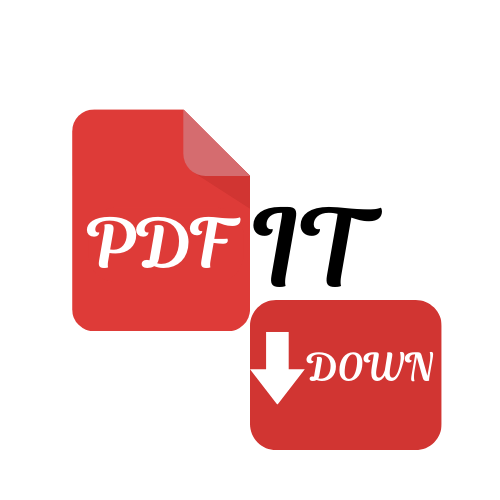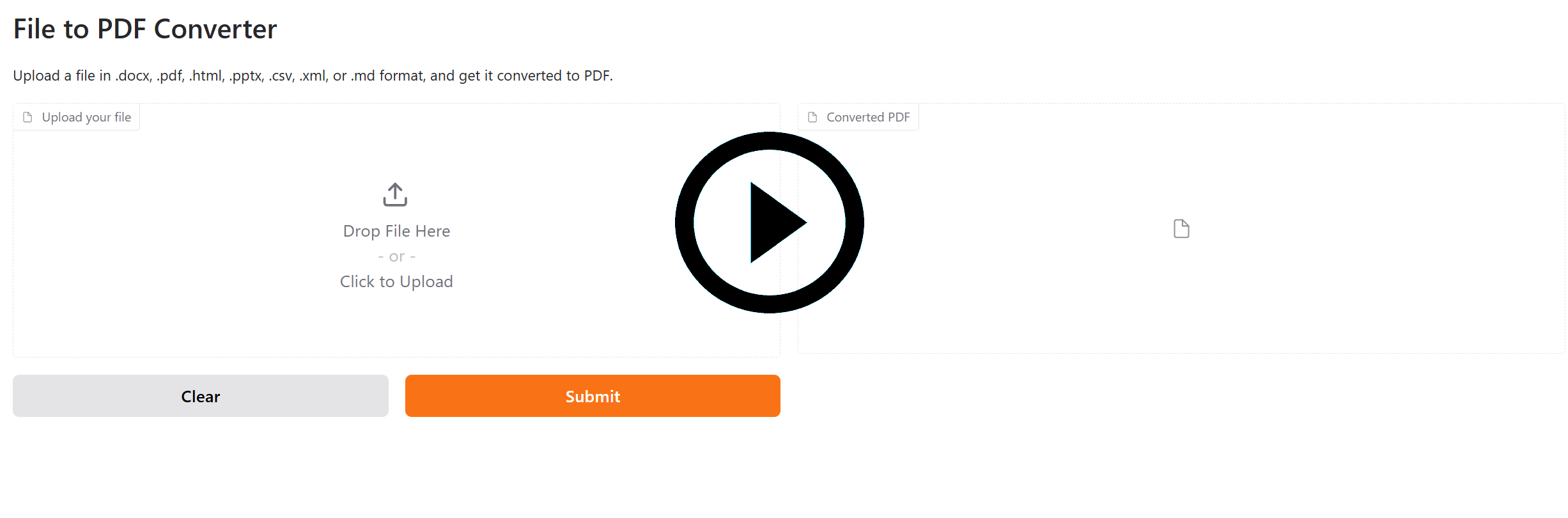PdfItDown is a python package that relies on markitdown by Microsoft, markdown_pdf, img2pdf and LlamaIndex. Visit us on our documentation website!
PdfItDown is applicable to the following file formats:
- Markdown
- PowerPoint
- Word
- Excel
- HTML
- Text-based formats (CSV, XML, JSON)
- ZIP files (iterates over contents)
- Image files (PNG, JPG)
The format-specific support needs to be evaluated for the specific reader you are using.
PdfItDown works in a very simple way:
- From markdown to PDF
graph LR
2(Input File) --> 3[Markdown content]
3[Markdown content] --> 4[markdown-pdf]
4[markdown-pdf] --> 5(PDF file)
- From image to PDF
graph LR
2(Input File) --> 3[Bytes]
3[Bytes] --> 4[img2pdf]
4[img2pdf] --> 5(PDF file)
- From other text-based file formats to PDF
graph LR
2(Input File) --> 3[LlamaIndex-compatible Reader - defaults to MarkItDown]
3[LlamaIndex-compatible Reader - defaults to MarkItDown] --> 4[Markdown content]
4[Markdown content] --> 5[markdown-pdf]
5[markdown-pdf] --> 6(PDF file)
To install PdfItDown, just run:
python3 -m pip install pdfitdownYou can now use the command line tool:
usage: pdfitdown [-h] [-i INPUTFILE] [-o OUTPUTFILE] [-t TITLE] [-d DIRECTORY]
options:
-h, --help show this help message and exit
-i, --inputfile INPUTFILE
Path to the input file(s) that need to be converted to PDF. The path should be comma
separated: input1.csv,input2.md,...,inputN.xml.
-o, --outputfile OUTPUTFILE
Path to the output PDF file(s). If more than one input file is provided, you should provide an
equally long list of output files. The path should be comma separated:
output1.pdf,output2.pdf,...,outputN.pdf. Defaults to 'None'
-t, --title TITLE Title to include in the PDF metadata. Default: 'File Converted with PdfItDown'. If more than
one file is provided, it will be ignored.
-d, --directory DIRECTORY
Directory whose files you want to bulk-convert to PDF. If the --inputfile argument is also
provided, it will be ignored. Defaults to None.
An example usage can be:
pdfitdown -i README.md -o README.pdf -t "README"Or you can use it inside your python scripts:
from pdfitdown.pdfconversion import Converter
converter = Converter()
converter.convert(file_path = "business_grow.md", output_path = "business_growth.pdf", title="Business Growth for Q3 in 2024")
converter.convert(file_path = "logo.png", output_path = "logo.pdf")
converter.convert(file_path = "users.xlsx", output_path = "users.pdf")You can also convert multiple files at once:
- In the CLI:
# with custom output paths
pdfitdown -i "test0.png,test1.csv" -o "testoutput0.pdf,testoutput1.pdf"
# with inferred output paths
pdfitdown -i "test0.png,test1.csv"- In the Python API:
from pdfitdown.pdfconversion import Converter
from llama_parse import LlamaParse
from dotenv import load_dotenv
import os
load_dotenv()
reader = LlamaParse(api_key=os.getenv("llamacloud_api_key"), result_type="markdown")
converter = Converter(reader=reader)
# with custom output paths
converter.multiple_convert(file_paths = ["business_growth.md", "logo.png"], output_paths = ["business_growth.pdf", "logo.pdf"])
# with inferred output paths
converter.multiple_convert(file_paths = ["business_growth.md", "logo.png"])You can bulk-convert all the files in a directory:
- In the CLI:
pdfitdown -d tests/data/testdir- In the Python API:
from pdfitdown.pdfconversion import Converter
converter = Converter()
output_paths = converter.convert_directory(directory_path = "tests/data/testdir")
print(output_paths)Or you can just launch a Gradio-based user interface:
pdfitdown_uiYou will be able to see the application running on http://localhost:7860 within seconds!
Watch the demo here:
Contributions are always welcome!
Find contribution guidelines at CONTRIBUTING.md
This project is open-source and is provided under an MIT License.
If you found it useful, please consider funding it.