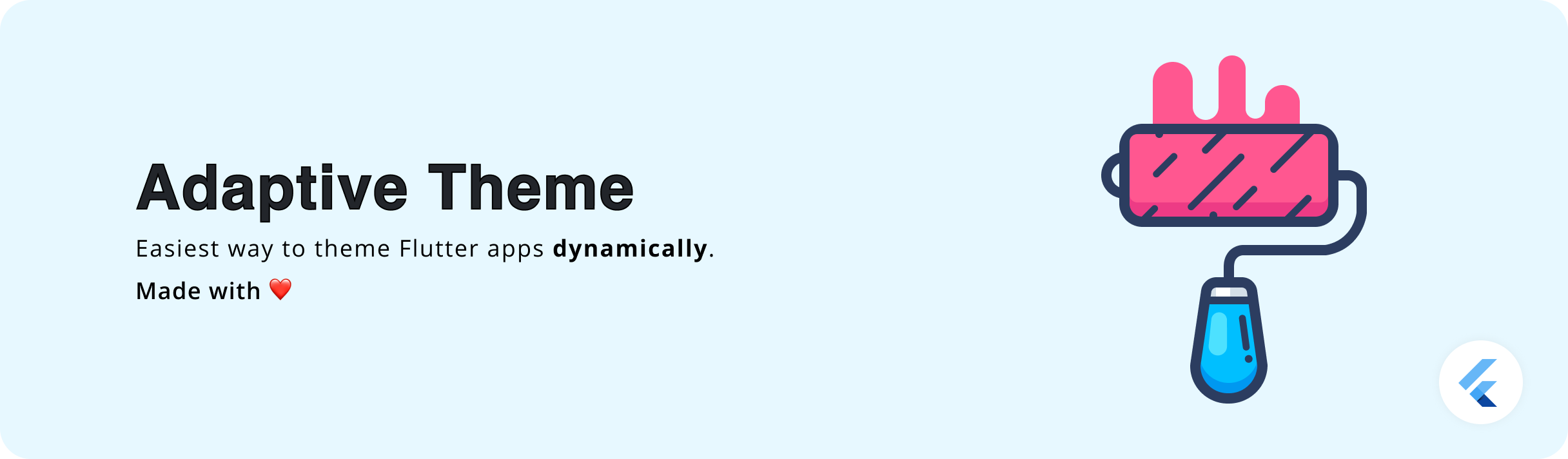The easiest way to add support for light and dark themes in your Flutter app. It allows you to manually set a light or dark theme and also lets you define themes based on the system. It also persists the theme mode changes across app restarts.
Demo: Adaptive Theme
- Getting Started
- Initialization
- Changing Theme Mode
- Toggle Theme Mode
- Changing Themes
- Reset Theme
- Set Default Theme
- Handling App Start
- Handling Theme Changes
- Using a floating theme button overlay
- Caveats
- Using CupertinoTheme
- Contribution
- License
Add the following dependency to your pubspec.yaml
dependencies:
adaptive_theme: <latest_version>You need to wrap your MaterialApp with AdaptiveTheme in order to apply themes.
import 'package:adaptive_theme/adaptive_theme.dart';
import 'package:flutter/material.dart';
void main() {
runApp(MyApp());
}
class MyApp extends StatelessWidget {
@override
Widget build(BuildContext context) {
return AdaptiveTheme(
light: ThemeData.light(useMaterial3: true),
dark: ThemeData.dark(useMaterial3: true),
initial: AdaptiveThemeMode.light,
builder: (theme, darkTheme) => MaterialApp(
title: 'Adaptive Theme Demo',
theme: theme,
darkTheme: darkTheme,
home: MyHomePage(),
),
);
}
}Now that you have initialized your app as mentioned above. It's very easy and straightforward to change your theme modes: light to dark, dark to light, or to system default.
// sets theme mode to dark
AdaptiveTheme.of(context).setDark();
// sets theme mode to light
AdaptiveTheme.of(context).setLight();
// sets theme mode to system default
AdaptiveTheme.of(context).setSystem();AdaptiveTheme allows you to toggle between light, dark, and system themes the easiest way possible.
AdaptiveTheme.of(context).toggleThemeMode();If you want to change the theme entirely, e.g., change all the colors to some other color swatch,
then you can use setTheme method.
AdaptiveTheme.of(context).setTheme(
light: ThemeData(
useMaterial3: true,
brightness: Brightness.light,
colorSchemeSeed: Colors.purple,
),
dark: ThemeData(
useMaterial3: true,
brightness: Brightness.dark,
colorSchemeSeed: Colors.purple,
),
);AdaptiveTheme is smart enough to keep your default themes handy that you provided at the time
of initialization. You can fall back to those default themes in a very easy way.
AdaptiveTheme.of(context).reset();This will reset your theme as well as theme mode to the initial values provided at the time of initialization.
AdaptiveTheme persists theme mode changes across app restarts and uses the default themes to set
theme modes (light/dark) on. You can change this behavior if you want to set a different theme as
the default theme other than the one provided at the time of initialization.
This comes in handy when you're fetching themes remotely on app starts and the setting theme as the current theme.
Doing so is quite easy. You would set a new theme normally as you do by calling setTheme method
but this time, with a flag isDefault set to true.
This is only useful when you might want to reset to default theme at some point.
AdaptiveTheme.of(context).setTheme(
light: ThemeData(
useMaterial3: true,
brightness: Brightness.light,
colorSchemeSeed: Colors.blue,
),
dark: ThemeData(
useMaterial3: true,
brightness: Brightness.dark,
colorSchemeSeed: Colors.blue,
),
isDefault: true,
);When you change your theme, the next app run won't be able to pick the most recent theme directly before rendering with the default theme for the first time. This is because at the time of initialization, we cannot run async code to get the previous theme mode. However, it can be avoided if you make your main() method async and load the previous theme mode asynchronously. The example below shows how it can be done.
void main() async {
WidgetsFlutterBinding.ensureInitialized();
final savedThemeMode = await AdaptiveTheme.getThemeMode();
runApp(MyApp(savedThemeMode: savedThemeMode));
}AdaptiveTheme(
light: lightTheme,
dark: darkTheme,
initial: savedThemeMode ?? AdaptiveThemeMode.light,
builder: (theme, darkTheme) => MaterialApp(
title: 'Adaptive Theme Demo',
theme: theme,
darkTheme: darkTheme,
home: MyHomePage(),
),
)Notice that I passed the retrieved theme mode to my material app so that I can use it while initializing the default theme. This helps to avoid theme change flickering on app startup.
You can listen to the changes in the theme mode via a ValueNotifier. This can be useful when designing a theme settings screen or developing UI to show theme status.
AdaptiveTheme.of(context).modeChangeNotifier.addListener(() {
// do your thing.
});Or you can utilize it to react on UI with
ValueListenableBuilder(
valueListenable: AdaptiveTheme.of(context).modeChangeNotifier,
builder: (_, mode, child) {
// update your UI
return Container();
},
);Starting from v3.3.0, you can now set debugShowFloatingThemeButton to true and enable a
floating button that can be used to toggle theme mode very easily. This is useful when you want to
test your app with both light and dark themes without restarting the app or navigating to the
settings screen where your theme settings are available.
AdaptiveTheme(
light: ThemeData.light(),
dark: ThemeData.dark(),
debugShowFloatingThemeButton: true, // <------ add this line
initial: AdaptiveThemeMode.light,
builder: (theme, darkTheme) => MaterialApp(
theme: theme,
darkTheme: darkTheme,
home: MyHomePage(),
),
);floating_button.mp4
This is only useful in scenarios where you load your themes dynamically from network in the splash screen or some initial screens of the app. Please note that AdaptiveTheme does not persist the themes, it only persists the theme modes(light/dark/system). Any changes made to the provided themes won't be persisted and you will have to do the same changes at the time of the initialization if you want them to apply every time app is opened. e.g changing the accent color.
This package uses shared_preferences plugin internally to persist theme mode changes. If your app uses shared_preferences which might be the case all the time, clearing your shared_preferences at the time of logging out or signing out might clear these preferences too. Be careful not to clear these preferences if you want it to be persisted.
/// Do not remove this key from preferences
AdaptiveTheme.prefKeyYou can use the above key to exclude it while clearing all the preferences.
Or you can call AdaptiveTheme.persist() method after clearing the preferences to make it persistable again as shown below.
final prefs = await SharedPreferences.getInstance();
await prefs.clear();
AdaptiveTheme.persist();Wrap your CupertinoApp with CupertinoAdaptiveTheme in order to apply themes.
import 'package:adaptive_theme/adaptive_theme.dart';
import 'package:flutter/material.dart';
void main() {
runApp(MyApp());
}
class MyApp extends StatelessWidget {
@override
Widget build(BuildContext context) {
return CupertinoAdaptiveTheme(
light: CupertinoThemeData(
brightness: Brightness.light,
),
dark: CupertinoThemeData(
brightness: Brightness.dark,
),
initial: AdaptiveThemeMode.light,
builder: (theme) => CupertinoApp(
title: 'Adaptive Theme Demo',
theme: theme,
darkTheme: darkTheme,
home: MyHomePage(),
),
);
}
}// sets dark theme
CupertinoAdaptiveTheme.of(context).setDark();
// sets light theme
CupertinoAdaptiveTheme.of(context).setLight();
// sets system default theme
CupertinoAdaptiveTheme.of(context).setSystem();You are most welcome to contribute to this project!
Please have a look at Contributing Guidelines, before contributing and proposing a change.
Show some love and support by starring the repository.
Or You can
Copyright © 2020 Birju Vachhani
Licensed under the Apache License, Version 2.0 (the "License");
you may not use this file except in compliance with the License.
You may obtain a copy of the License at
http://www.apache.org/licenses/LICENSE-2.0
Unless required by applicable law or agreed to in writing, software
distributed under the License is distributed on an "AS IS" BASIS,
WITHOUT WARRANTIES OR CONDITIONS OF ANY KIND, either express or implied.
See the License for the specific language governing permissions and
limitations under the License.