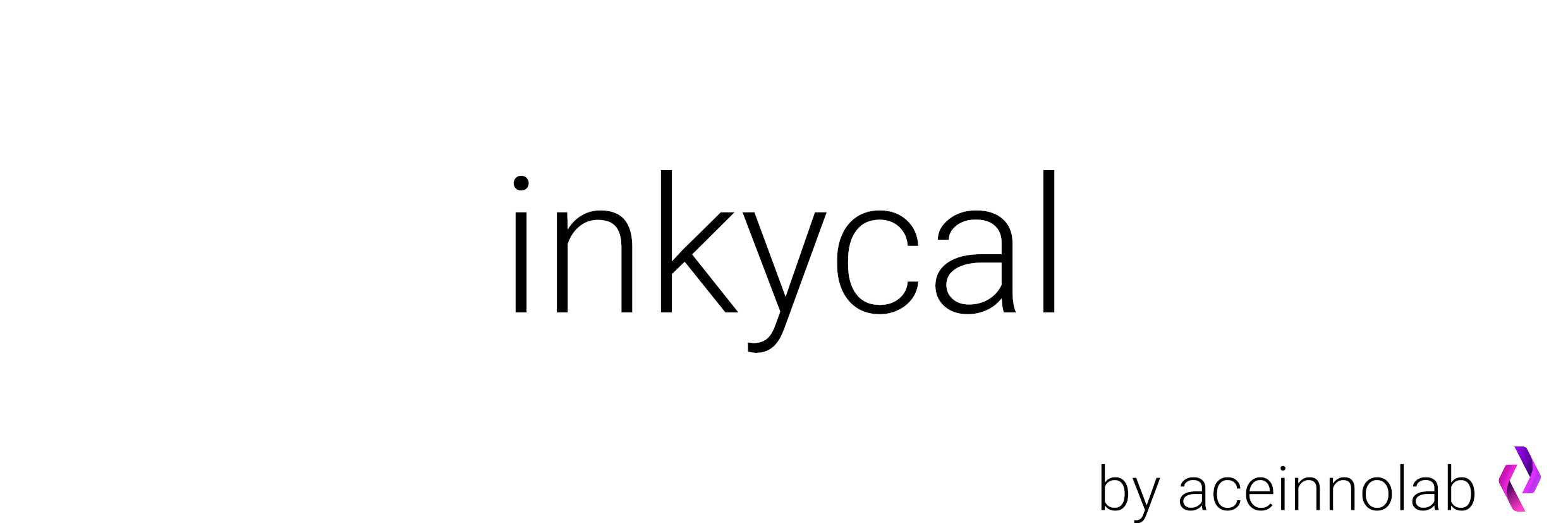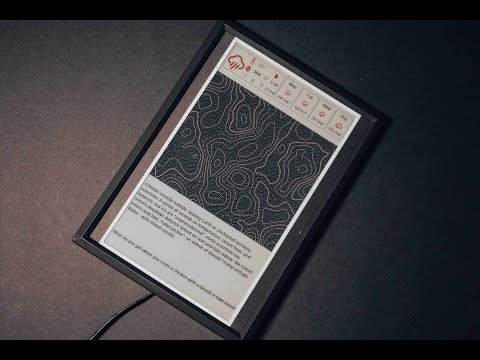Inkycal is a software written in python for selected E-Paper displays. It converts these displays into useful information dashboards. It's open-source, free for personal use, fully modular and user-friendly. Despite all this, Inkycal can run well even on the Raspberry Pi Zero W. Oh, and it's open for third-party modules! Hooray!
Installing Inkycal, particularly on the Raspberry Pi Zero W models can take up to a few hours.
The good news is that this is one-time and InkyCal generally runs without an issue for months or even years.
The bad news is that the Zero W can run out of memory when installing the required packages. A temporary fix for this is to use SWAP (kind of like a file-based RAM) which is slow, but at least won't lead to
**TLDR: Skip the wait and several hours of headaches, sponsor InkyCal via GitHub Sponsors and you will shortly receive the download link
Inkycal is fully modular, you can mix and match any modules you like and configure them on the web-ui. For now, these following built-in modules are supported:
- Calendar - Monthly Calendar with option to sync events from iCalendars, e.g. Google.
- Agenda - Agenda showing upcoming events from given iCalendar URLs.
- Image - Display an Image from URL or local file path.
- Slideshow - Cycle through images in a given folder and show them on the E-Paper.
- Feeds - Synchronise RSS/ATOM feeds from your favorite providers.
- Stocks - Display stocks using Tickers from Yahoo! Finance. Special thanks to @worstface
- Weather - Show current weather, daily or hourly weather forecasts from openweathermap.
- Todoist - Synchronise with Todoist app or website to show todos.
- iCanHazDad - Display a random joke from iCanHazDad.com.
- Webshot - Display a website as an image. Special thanks to @worstface
- Tindie - Show the latest orders from your Tindie store.
- XKCD - Show XKCD comics. Special thanks to @worstface
Watch the one-minute video on getting started with Inkycal:
Before you can start, please ensure you have one of the supported displays and of the supported Raspberry
Pi: |4|3A|3B|3B+|2B|ZeroW|ZeroWH|Zero2W|. We personally recommend the Raspberry Pi Zero W as this is relatively
cheaper, uses
less power and is perfect to fit in a small photo frame once you have assembled everything.
Serial displays are usually cheaper, but slower. Their main advantage is ease of use, like being able to communicate via SPI. A single update will cause flickering (fully normal on e-paper displays) ranging from a few seconds to half an minute. We recommend these for users who want to get started quickly and for more compact setups, e.g. fitting inside a photo frame. The resolution of these displays ranges from low to medium. Usually, these displays support 2-3 colours, but no colours in between, e.g. fully black, fully red/yellow and fully-white.
Parallel displays on the other hand do not understand SPI and require their own dedicated driver boards individually configured for these displays. Flickering also takes place here, but an update only takes about one to a few seconds. The resolution is much better than serial e-paper displays, but the cost is also higher. These also have 16 different grayscale levels, which does not compare to the 256 grayscales of LCDs, but far better than serial displays.
❗️Important note: e-paper displays cannot be simply connected to the Raspberry Pi, but require a driver board. The links below may or may not contain the required driver board. Please ensure you get the correct driver board for the display!
| type | vendor | Where to buy |
|---|---|---|
| 7.5" Inkycal (plug-and-play) | Aceinnolab (author) | Buy on Tindie 7" black-white-red e-paper with custom 3d-printed case, fully pre-assembled (Raspberry Pi Zero W, 7.5" e-paper, microSD card, driver board, custom packaging and 1m of cable). Also grants access to InkyCalOS-Lite. You only need to generate the settings.json file and copy it to the microSD card |
| Inkycal frame (kit -> requires wires, 7.5" Display and Zero W with microSD card | Aceinnolab (author) | Buy on Tindie Ultraslim frame with custom-made front and backcover inkl. ultraslim driver board). You will need a Raspberry Pi, microSD card and a 7.5" e-paper display |
| Driver board | Aceinnolab (author) | Buy on Tindie Ultraslim, 24-pin SPI driver board for many serial e-paper displays. |
[serial] 12.48" (1304×984px) display |
waveshare / gooddisplay | Search for Waveshare 12.48" E-Paper 1304×984 on amazon or similar |
[serial] 7.5" (640x384px) -> v1 display (2/3-colour) |
waveshare / gooddisplay | Search for Waveshare 7.5" E-Paper 640x384 on amazon or similar |
[serial] 7.5" (800x480px) -> v2 display (2/3-colour) |
waveshare / gooddisplay | Search for Waveshare 7.5" E-Paper 800x480 on amazon or similar |
[serial] 7.5" (880x528px) -> v3 display (2/3-colour) |
waveshare / gooddisplay | Search for Waveshare 7.5" E-Paper 800x528 on amazon or similar |
[serial] 5.83" (400x300px) display |
waveshare / gooddisplay | Search for Waveshare 5.83" E-Paper 400x300 on amazon or similar |
[serial] 4.2" (400x300px)display |
waveshare / gooddisplay | Search for Waveshare 4.2" E-Paper 400x300 on amazon or similar |
[parallel] 10.3" (1872×1404px) display |
waveshare / gooddisplay | Search for Waveshare 10.3" E-Paper 1872×1404 on amazon or similar |
[parallel] 9.7" (1200×825px) display |
waveshare / gooddisplay | Search for Waveshare 9.7" E-Paper 1200×825 on amazon or similar |
[parallel] 7.8" (1872×1404px) display |
waveshare / gooddisplay | Search for Waveshare 7.8" E-Paper 1872×1404 on amazon or similar |
| Raspberry Pi Zero W | Raspberry Pi | Search for Raspberry Pi Zero W on amazon or similar |
| MicroSD card | Sandisk | Search for MicroSD card 8GB on amazon or similar |
Flash Raspberry Pi OS on your microSD card (min. 4GB) with Raspberry Pi Imager. Please use this version of Raspberry Pi OS - bookworm as the latest release is known to have some issues with the latest kernel update.
| option | value |
|---|---|
| hostname | inkycal |
| enable ssh | yes |
| set username and password | yes |
| username | a username you like |
| password | a password you can remember |
| set Wi-Fi | yes |
| Wi-Fi SSID | your Wi-Fi name |
| Wi-Fi password | your Wi-Fi password |
| set timezone | your local timezone |
- Create and download
settings.jsonfile for Inkycal from the WEB-UI. Add the modules you want with the add module button. - Copy the
settings.jsonto the flashed microSD card. - Eject the microSD card from your computer now, insert it in the Raspberry Pi and power the Raspberry Pi.
- Once the green LED has stopped blinking after ~3 minutes, you can connect to your Raspberry Pi via SSH using a SSH
Client. We suggest Termius
on your smartphone. Use the address:
inkycal.localwith the username and password you set earlier. For more detailed instructions, check out the page from the Raspberry Pi website - After connecting via SSH, run the following commands, line by line:
sudo raspi-config --expand-rootfs
sudo sed -i s/#dtparam=spi=on/dtparam=spi=on/ /boot/firmware/config.txt
# note: on older releases, this file is located in /boot/config.txt. If you get an error saying file not found, run the command below:
sudo sed -i s/#dtparam=spi=on/dtparam=spi=on/ /boot/config.txt
sudo dpkg-reconfigure tzdata
# If you have the 12.48" display, these steps are also required:
wget http://www.airspayce.com/mikem/bcm2835/bcm2835-1.71.tar.gz
tar zxvf bcm2835-1.71.tar.gz
cd bcm2835-1.71/
sudo ./configure && sudo make && sudo make check && sudo make install
# If you are using the Raspberry Pi Zero models, you may need to increase the swapfile size to be able to install Inkycal:
sudo dphys-swapfile swapoff
sudo sed -i -E '/^CONF_SWAPSIZE=/s/=.*/=1024/' /etc/dphys-swapfile
sudo dphys-swapfile setup
sudo dphys-swapfile swaponThese commands expand the filesystem, enable SPI and set up the correct timezone on the Raspberry Pi. When running the last command, please select the continent you live in, press enter and then select the capital of the country you live in. Lastly, press enter.
Follow the steps in Installation (see below) on how to install Inkycal.
ℹ️ Looking for a shortcut to save a few hours? We know about this problem and have spent a signifcant amount of time to prepare a pre-configured image with the latest version of Inkycal for the Raspberry Pi Zero. It comes with the latest version of Inkycal, is fully tested and uses the Raspberry Pi OS Lite as it's base image. You only need to copy your settings.json file, we already took care of the rest, including auto-start at boot, enabling spi and installing all dependencies in advance. Pretty neat right? Check the sponsor button at the very top of the repo to get access to Inkycal-OS-Lite. Alternatively, you can also use the PayPal.me link and send the same amount as GitHub sponsors to get access to InkycalOS-Lite! This will help keep this project growing and cover the ongoing expenses too! Win-win for everyone! 🎊
The PiSugar is a battery pack for the Raspberry Pi Zero W. It can be used to power the Raspberry Pi and the e-paper, allowing battery life up to several weeks. If you have a PiSugar board, please see the wiki page on how to install the PiSugar driver and configure Inkycal to work with it: PiSugar support
Run the following steps to install Inkycal. Do not use sudo for this, except where explicitly specified.
# Raspberry Pi specific section start
sudo apt update
sudo apt-get install git zlib1g libjpeg-dev libatlas-base-dev rustc libopenjp2-7 python-dev-is-python3 scons libssl-dev python3-venv python3-pip git libfreetype6-dev wkhtmltopdf libopenblas-dev build-essential libxml2-dev libxslt1-dev python3-dev -y
git clone https://github.com/WiringPi/WiringPi
cd WiringPi
./build
cd ..
# python3.9 can lead to issues, hence an update to python3.11 is strongly recommended:
sudo add-apt-repository ppa:deadsnakes/ppa
sudo apt update
sudo apt install python3.11
# Raspberry Pi specific section end
cd $HOME
git clone https://github.com/aceinnolab/Inkycal
cd Inkycal
python3 -m venv venv
source venv/bin/activate
python -m pip install --upgrade pip
pip install wheel
pip install -e ./
# only for Raspberry Pi:
pip install RPi.GPIO==0.7.1 spidev==3.7 lgpio==0.2.2.0To run Inkycal, type in the following command in the terminal:
cd $HOME/Inkycal
source venv/bin/activate
python3 inky_run.pyTo make inkycal run on each boot automatically, you can use crontab. Do not use sudo for this
(crontab -l ; echo "@reboot sleep 60 && cd $HOME/Inkycal && venv/bin/python inky_run.py &")| crontab -To update Inkycal to the latest version, navigate to the Inkycal folder, then run:
git pullYep. It's actually that simple! But, if you have made changes to Inkycal, those will be overwritten. If that is the case, backup your modified files somewhere else if you need them. Then run:
git reset --hard
git pullWe'll miss you, but we don't want to make it hard for you to leave. Just delete the Inkycal folder, and you're good to go!
Additionally, if you want to reset your crontab file, which runs inkycal at boot, run:
crontab -rInkycal now runs in a virtual environment to support more devices than just the Raspberry Pi. Therefore, to make changes to Inkycal, navigate to Inkycal, then run:
cd $HOME/Inkycal && source venv/bin/activateThen modify the files as needed and experiment with Inkycal. To deactivate the virtual environment, simply run:
deactivateWith your setup being complete at this stage, you may want to 3d-print a case. The following files were shared by our friendly community: 3D-printable case
├── __init__.py
├── custom (custom functions of Inkycal are inside here)
│ ├── __init__.py
│ ├── functions.py
│ ├── inkycal_exceptions.py
│ └── openweathermap_wrapper.py
├── display (display drivers and functions)
│ ├── __init__.py
│ ├── display.py (this file acts like a wrapper for the display drivers)
│ ├── drivers (actual driver files are inside here)
│ │ ├── epd_7_in_5_colour.py (7.5" display driver). Each supported display has it's own driver
│ │ └── parallel_drivers (parallel display drivers, e.g. 9.7", 10.2" etc.)
│ ├── supported_models.py (this file contains the supported display models and is used to check which displays are supported)
│ └── test_display.py (a dummy driver which does not require a display to be attached)
├── fonts (fonts used by Inkycal are located here)
│ ├── NotoSansUI
│ ├── ProFont
│ └── WeatherFont
├── loggers.py (logging functions)
├── main.py (main file to run Inkycal)
├── modules (inkycal modules, e.g. calendar, weather, stocks etc.)
│ ├── __init__.py
│ ├── dev_module.py (a dummy module for development)
│ ├── ical_parser.py (parses icalendar files, not strictly a module, but helper class)
│ ├── inky_image.py (module to display images)
│ ├── inkycal_agenda.py (agenda module)
│ ├── inkycal_calendar.py (calendar module)
│ ├── inkycal_feeds.py (feeds module)
│ ├── inkycal_fullweather.py (full-weather module)
│ ├── inkycal_image.py (image module)
│ ├── inkycal_jokes.py (jokes module)
│ ├── inkycal_server.py (module for inkycal-server, by third party)
│ ├── inkycal_slideshow.py (slideshow module)
│ ├── inkycal_stocks.py (stocks module - credit to @worstface)
│ ├── inkycal_textfile_to_display.py (module to display text files)
│ ├── inkycal_tindie.py (tindie module)
│ ├── inkycal_todoist.py (todoist module)
│ ├── inkycal_weather.py (weather module)
│ ├── inkycal_webshot.py (webshot module - credit to @worstface)
│ ├── inkycal_xkcd.py (xkcd module - credit to @worstface)
│ └── template.py (template module)
├── settings.py (settings for Inkycal)
└── utils (utility functions)
├── __init__.py
├── json_cache.py
└── pisugar.py (PiSugar driver)
All sorts of contributions are most welcome and appreciated. To start contributing, please follow the Contribution Guidelines
The average response time for issues, PRs and emails is usually 24 hours. In some cases, it might be longer. If you want to have some faster responses, please use Discord (link below)
P.S: Don't forget to star and/or watch the repo. For those who have done so already, thank you very much!
We're happy to help, to beginners and developers alike. In fact, you are more likely to get faster support on Discord than on GitHub.

Inkycal relies on sponsors to keep up maintenance, development and bug-fixing. Please consider sponsoring Inkycal via the sponsor button if you are happy with Inkycal.
We now offer perks depending on the amount contributed for sponsoring, ranging from pre-configured OS images for plug-and-play to development of user-suggested modules. Check out the sponsor page to find out more. If you have been a previous sponsor, please let us know on our Discord server or by sending an email. We'll send you the perks after confirming 💯
- raspberrypi.com
- hackster.io
- raspberryme.com
- adafruit.com
- all3dp.com
- ittagesschau.de
- makeuseof - fantastic projects using an eink display
- notebookcheck.com
- linkedin.com
- sohu.com
- moreware.com
- Waveshare - additional resources
- ereaderpro.co.uk
- cnx-software.com
- magpi.de
- goodreader.com
- goodreader.com
- reddit - Inkycal
- schuemann.it
- huernerfuerst.de
- canox.net