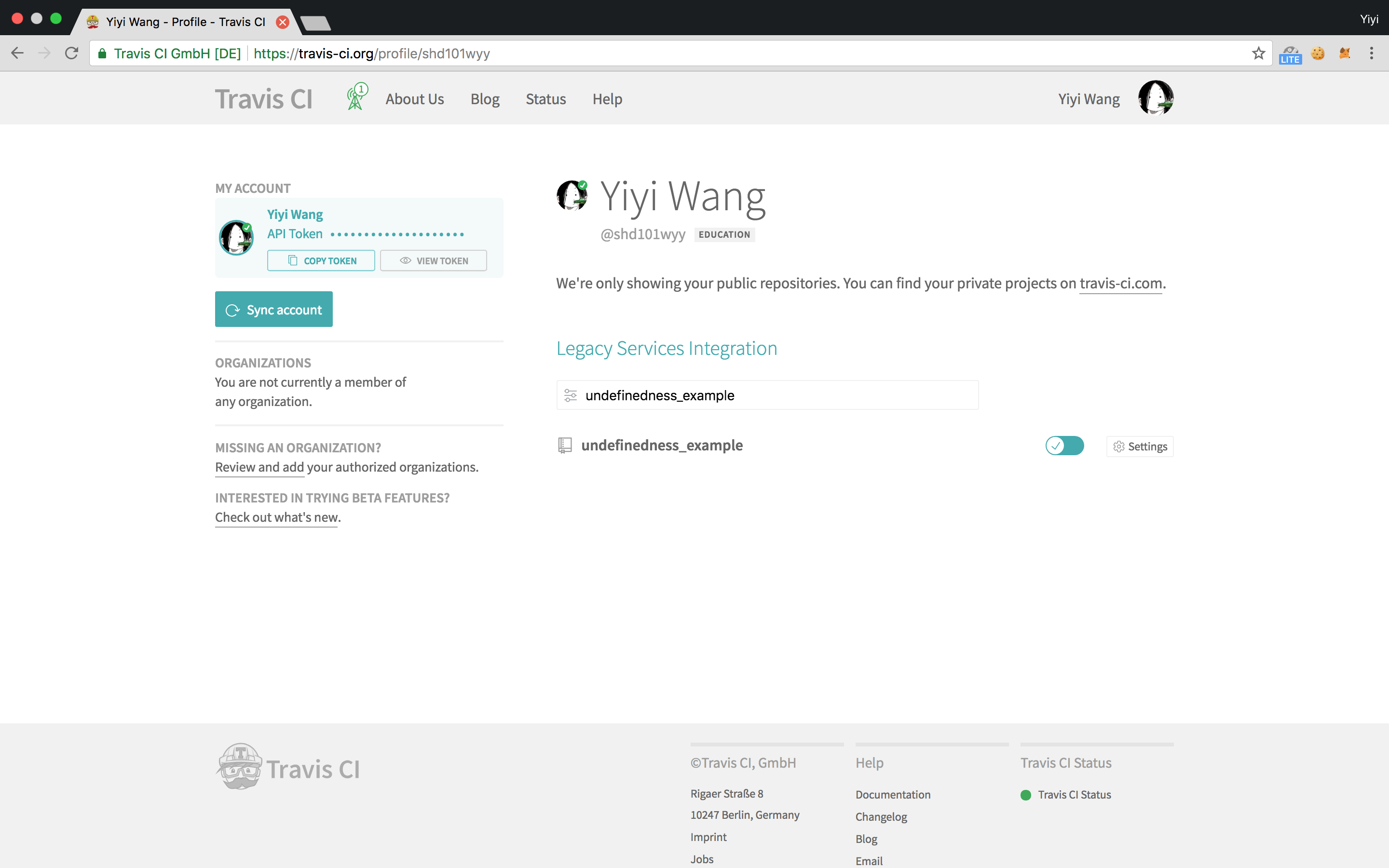First, log in to TravisCI website and make sure your GitHub project is enabled like this in your profile page:
Second, create a .travis.yml file under your project directory and add the following content to it:
sudo: required # This will request TravisCI to grant you sudo privilege.
services:
- docker # This will ask TravisCI for docker service.
language: c
env:
global:
# This is the name of the RV-Toolkit docker image that we will pull,
# which is a Ubuntu 1604 image that has RV-Match/RV-Predict preinstalled for you,
# so you can run several rv commands such as `kcc`, `rvpc` directly.
- IMAGE_NAME="runtimeverification/match-box"
# This is the name of the docker container that we will create.
- CONTAINER_NAME="match-box"
before_install:
# This will download the RV-Toolkit docker image
- docker pull "$IMAGE_NAME"
# This will start a docker container,
# and mount this repository directory to `/repo/`.
- docker run --name "$CONTAINER_NAME" --volume "$PWD/":/repo/ --rm -t -d "$IMAGE_NAME"
script:
# This will execute `rv.sh` script within the docker container we just started in previous step.
- docker exec -it "$CONTAINER_NAME" bash -c "cd /repo/; bash /repo/rv.sh"
# This will stop and cleanup the docker container.
- docker container stop "$CONTAINER_NAME"After you set up your .travis.yml, you can then create a rv.sh to configure your build.
For example:
#!/bin/sh
# This is running under Ubuntu 16.04
# Install necessary packages.
sudo apt-get install blablabla -y
# Build C program with RV-Match kcc command,
# and output `./my_errors.json` file for genreating HTML report later
kcc -fissue-report=./my_errors.json main.c
# Generate a HTML report with `rv-html-report` command,
# and output the HTML report to `./report` directlry.
rv-html-report ./my_errors.json -o report
# Upload your HTML to RV-Toolkit website.
rv-upload-report `pwd`/report
# Done.Then every time you make a commit to repository, the TravisCI will start a build and push your HTML report to RV-Toolkit website.