-
Notifications
You must be signed in to change notification settings - Fork 984
add a proper tutorial on adding slides #4620
New issue
Have a question about this project? Sign up for a free GitHub account to open an issue and contact its maintainers and the community.
By clicking “Sign up for GitHub”, you agree to our terms of service and privacy statement. We’ll occasionally send you account related emails.
Already on GitHub? Sign in to your account
base: main
Are you sure you want to change the base?
Changes from all commits
3ddcc6f
cbbe400
fa82eef
6765809
def896a
2080888
File filter
Filter by extension
Conversations
Jump to
Diff view
Diff view
There are no files selected for viewing
| Original file line number | Diff line number | Diff line change |
|---|---|---|
| @@ -0,0 +1,13 @@ | ||
| --- | ||
| title: I can't find the tutorial I just added in GitPod/Locally. | ||
| area: jekyll | ||
| box_type: tip | ||
| layout: faq | ||
| contributors: [hexylena] | ||
| --- | ||
|
|
||
| **Problem**: You've just added a new `tutorial.md` or `slides.html` to the GTN, but it doesn't show up when you browse the website which you're running locally on your laptop or in the cloud with GitPod. | ||
|
|
||
| **Solution**: `touch topics/<your-topic>/index.md`, and wait for the site to rebuild. Your page will show up | ||
|
|
||
| **Explanation**: when you add a new file to the site, Jekyll attempts to decide which pages need to be re-compiled. When running in `--incremental` mode (the default in GitPod), this is extremely important. However due to our use of plugins, and [the current inability of plugins to modify regeneration](https://github.com/jekyll/jekyll/issues/6418), the topic pages (which include mostly plugin-generated content) aren't regenerated correctly, and you need to manually touch the index file to trigger a rebuild. |
| Original file line number | Diff line number | Diff line change | ||||
|---|---|---|---|---|---|---|
| @@ -0,0 +1,358 @@ | ||||||
| --- | ||||||
| layout: tutorial_hands_on | ||||||
|
|
||||||
| title: "Creating Slides in Markdown" | ||||||
| questions: | ||||||
| - "How to format slides?" | ||||||
| - "How do we add presenter notes?" | ||||||
| - "How to use the features of the slide show tool?" | ||||||
| - "What sort of content should be included in slides?" | ||||||
| objectives: | ||||||
| - "Create a new set of slides" | ||||||
| - "Add presenter comments" | ||||||
| time_estimation: "15m" | ||||||
| key_points: | ||||||
| - "Slides are often presented before the hands-on portion, provide relevant background information" | ||||||
| - "Provide examples that are relevant to your audience" | ||||||
| - "Consider writing speaker notes" | ||||||
| subtopic: slides | ||||||
| contributions: | ||||||
| authorship: | ||||||
| - bebatut | ||||||
| - hexylena | ||||||
| editing: | ||||||
| - bgruening | ||||||
| - shiltemann | ||||||
| --- | ||||||
|
|
||||||
| Once we have set up the infrastructure, we are ready to write a slide deck. | ||||||
|
|
||||||
| > <agenda-title></agenda-title> | ||||||
| > | ||||||
| > In this tutorial, we will cover: | ||||||
| > | ||||||
| > 1. TOC | ||||||
| > {:toc} | ||||||
| > | ||||||
| {: .agenda} | ||||||
|
|
||||||
| The tutorial's content should be placed in the file `slides.html`. Its syntax and structure are simple, and will have the following structure: | ||||||
|
There was a problem hiding this comment. Choose a reason for hiding this commentThe reason will be displayed to describe this comment to others. Learn more. It could be mentioned that the file should be in the tutorial folder. There was a problem hiding this comment. Choose a reason for hiding this commentThe reason will be displayed to describe this comment to others. Learn more. If they want to create slides only, we should add that they should create the tutorial folder first |
||||||
|
|
||||||
| ```markdown | ||||||
| --- | ||||||
| layout: tutorial_slides | ||||||
| logo: "GTN" # You can also provide an image path, e.g. topics/ai4life/images/AI4Life-logo_giraffe-nodes.png | ||||||
|
|
||||||
| title: Title of the Slide Deck | ||||||
| questions: | ||||||
| - Which biological questions are addressed by the tutorial? | ||||||
| - Which bioinformatics techniques are important to know for this type of data? | ||||||
| objectives: | ||||||
| - The learning objectives are the goals of the tutorial | ||||||
| - They will be informed by your audience and will communicate to them and to yourself | ||||||
| what you should focus on during the course | ||||||
| - They are single sentences describing what a learner should be able to do once they | ||||||
| have done completed tutorial | ||||||
| - You can use Bloom's Taxonomy to write effective learning objectives | ||||||
| time_estimation: '' | ||||||
| key_points: | ||||||
| - The take-home messages | ||||||
| - They will appear at the end of the tutorial | ||||||
|
|
||||||
| contributions: | ||||||
| authorship: | ||||||
| - contributor1 | ||||||
| editing: | ||||||
| - contributor2 | ||||||
| --- | ||||||
|
|
||||||
| # Slides | ||||||
|
|
||||||
| - Introduce a subject | ||||||
| - Quick overview | ||||||
| - Not too much text | ||||||
| - Images are Nice | ||||||
|
|
||||||
| ??? | ||||||
|
|
||||||
| - Slides a great way to introduce an audience to your subject. | ||||||
|
|
||||||
| --- | ||||||
|
|
||||||
| ## Another Slide | ||||||
|
|
||||||
| And some contents | ||||||
|
|
||||||
| --- | ||||||
|
|
||||||
| ## A third slide | ||||||
|
|
||||||
| More content! | ||||||
|
|
||||||
| ??? | ||||||
|
|
||||||
| - Here go speaker notes | ||||||
| ``` | ||||||
|
|
||||||
| # Metadata | ||||||
|
|
||||||
| The `slides.html` needs to start with some metadata at the top: | ||||||
|
|
||||||
| - `layout: tutorial_slides`: please keep the default unless | ||||||
| - `title`: title of the tutorial (it will appear on the tutorial page and the topic page) | ||||||
|
There was a problem hiding this comment. Choose a reason for hiding this commentThe reason will be displayed to describe this comment to others. Learn more. What happens if the title of the slide deck is different from the title in a There was a problem hiding this comment. Choose a reason for hiding this commentThe reason will be displayed to describe this comment to others. Learn more. there is a resolution process which prefers the tutorial's title for the material, or the slide's if the tutorial is not present. it is not an optimal solution, but as long as tutorial + slides are mixed as a "material", I do not think we can find a better one. There was a problem hiding this comment. Choose a reason for hiding this commentThe reason will be displayed to describe this comment to others. Learn more. Should we say "tutorial" here or something else to point out to the slides? There was a problem hiding this comment. Choose a reason for hiding this commentThe reason will be displayed to describe this comment to others. Learn more. definitely not, you're right, it should say slides. |
||||||
| - `contributions`: everybody who has contributed to this tutorial (usernames must match those in `CONTRIBUTORS.yaml` file) | ||||||
|
There was a problem hiding this comment. Choose a reason for hiding this commentThe reason will be displayed to describe this comment to others. Learn more. We could point to the metadata description to explain how to fill out that ( There was a problem hiding this comment. Choose a reason for hiding this commentThe reason will be displayed to describe this comment to others. Learn more. I did not see it is explained below. Maybe we should remove it there or at least mention it is detailed below (to avoid confusion) |
||||||
|
|
||||||
| > <hands-on-title>Fill the basic metadata</hands-on-title> | ||||||
| > | ||||||
| > 1. Update the slide information in the header section of your slides: | ||||||
| > | ||||||
| > ``` | ||||||
| > title: "Similarity search with BLAST" | ||||||
| > ``` | ||||||
| > | ||||||
| {: .hands_on} | ||||||
|
|
||||||
| This information is used to display the data from the topic and tutorial page. They are also used to check which information is missing for the tutorials. | ||||||
|
|
||||||
| We also define metadata related to the pedagogical content of the tutorial, which will appear at the top ("Overview" box) and bottom of the online tutorial: | ||||||
|
|
||||||
| {% assign kid_key = "Slides Schema" %} | ||||||
| {% assign kid_val = site.data['schema-slides'] %} | ||||||
| {% include _includes/schema-render.html key=kid_key value=kid_val %} | ||||||
|
|
||||||
|
|
||||||
| > <hands-on-title>Fill out the pedagogical metadata</hands-on-title> | ||||||
| > | ||||||
| > 1. Define 2 questions that will be addressed during the tutorial and add them to the metadata | ||||||
| > 2. Define 2 learning objectives for the tutorial and add them to the metadata | ||||||
| {: .hands_on} | ||||||
|
|
||||||
| ## Listing contributors | ||||||
|
|
||||||
| All tutorials and slides must give credit to all contributors. This can be any type of contribution, adding them in GitHub, creating images for it, etc. | ||||||
|
|
||||||
| 1. Make sure all contributors are listed in the [`CONTRIBUTORS.yaml`](https://github.com/galaxyproject/training-material/blob/main/CONTRIBUTORS.yaml) file. | ||||||
|
There was a problem hiding this comment. Choose a reason for hiding this commentThe reason will be displayed to describe this comment to others. Learn more. Maybe that could be an hands-on box |
||||||
| Each contributor is defined in this file like: | ||||||
|
|
||||||
| ```yaml | ||||||
| contributor-username: # GitHub username (if the contributor has one) | ||||||
| name: Full Name # mandatory | ||||||
| joined: 2020-06 # mandatory | ||||||
| email: [email protected] # optional | ||||||
| twitter: shiltemann # optional | ||||||
| linkedin: shiltemann # optional | ||||||
| gitter: shiltemann # optional | ||||||
| orcid: 0000-0003-3803-468X # optional | ||||||
| bio: Researcher at EMC # optional | ||||||
| elixir_node: AU # optional | ||||||
| contact_for_training: false # optional | ||||||
| affiliations: [gallantries] # optional | ||||||
| ``` | ||||||
|
|
||||||
| 2. Add all contributors to the metadata of the slide deck. | ||||||
|
|
||||||
| ```yaml | ||||||
| contributions: | ||||||
| authorship: | ||||||
| - contributor-username | ||||||
| editing: # Optional | ||||||
| - hexylena | ||||||
| funding: # Optional | ||||||
| - carpentries | ||||||
| testing: # Optional | ||||||
| - userX | ||||||
| ux: # Optional | ||||||
| - userY | ||||||
| infrastructure: # Optional | ||||||
| - userZ | ||||||
| ``` | ||||||
|
|
||||||
| To define a funding body in the `CONTRIBUTORS.yaml` there are a few extra fields available: | ||||||
|
There was a problem hiding this comment. Choose a reason for hiding this commentThe reason will be displayed to describe this comment to others. Learn more. Is it not There was a problem hiding this comment. Choose a reason for hiding this commentThe reason will be displayed to describe this comment to others. Learn more. It could be a point 3 There was a problem hiding this comment. Choose a reason for hiding this commentThe reason will be displayed to describe this comment to others. Learn more.
Suggested change
|
||||||
|
|
||||||
| ```yaml | ||||||
| gallantries: | ||||||
| name: Gallantries Project | ||||||
| joined: 2020-09 | ||||||
| avatar: "https://www.erasmusplus.nl/assets/images/logo.png" | ||||||
| github: false | ||||||
| funder: true | ||||||
| funding_id: 2020-1-NL01-KA203-064717 | ||||||
| funding_statement: | | ||||||
| This project ([`2020-1-NL01-KA203-064717`](https://erasmus-plus.ec.europa.eu/projects/search/details/2020-1-NL01-KA203-064717)) is funded with the support of the Erasmus+ programme of the European Union. Their funding has supported a large number of tutorials within the GTN across a wide array of topics. | ||||||
| 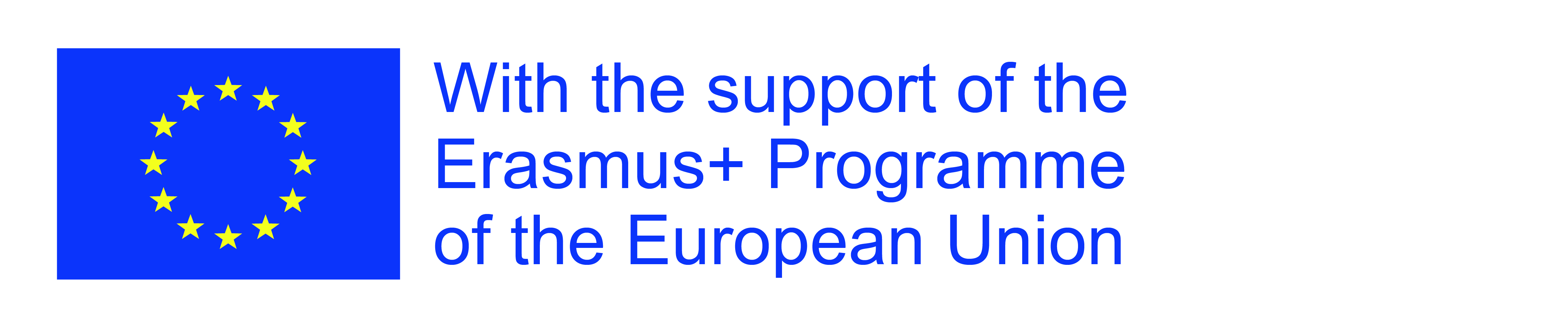 | ||||||
| ``` | ||||||
|
|
||||||
| Funding bodies will be credited at the bottom of the tutorial with the appropriate funding statement, and will get a page in the hall of fame listing all tutorials that list them as a funder. | ||||||
|
|
||||||
| For an example of how this all looks, see the [R basics tutorial]({% link topics/data-science/tutorials/r-basics/tutorial.md %}) (top and bottom of the tutorial). | ||||||
|
|
||||||
| {% assign kid_key = "Contributions Schema" %} | ||||||
| {% assign kid_val = site.data['schema-tutorial']['mapping']['contributions'] %} | ||||||
| {% include _includes/schema-render.html key=kid_key value=kid_val %} | ||||||
|
|
||||||
| {% assign kid_key = "CONTRIBUTORS Schema" %} | ||||||
| {% assign kid_val = site.data['schema-contributors'] %} | ||||||
| {% include _includes/schema-render.html key=kid_key value=kid_val %} | ||||||
|
|
||||||
| # Content | ||||||
|
|
||||||
| The tutorial's content is written directly after the section of metadata. This is written in Markdown, a simple markup language. | ||||||
|
|
||||||
| > <comment-title>Markdown</comment-title> | ||||||
| > | ||||||
| > Check [this cheatsheet](https://github.com/adam-p/markdown-here/wiki/Markdown-Cheatsheet) to learn more how to use Markdown. | ||||||
| {: .comment} | ||||||
|
|
||||||
| The Markdown content is then transformed into a user friendly webpage through a templating system. With this approach, there is no need to add the name of every tutorial each time, since they are automatically added based on the tutorial's metadata. | ||||||
|
|
||||||
| ## Formatting | ||||||
|
|
||||||
| Please see the [associated slide deck]({% link topics/contributing/tutorials/create-new-tutorial-slides/slides.html %}) for details on the formatting commands available. In general the markdown you already know will continue to work, but there are additional slide formatting commands available (e.g. `.pull-left[]` for classic two column layouts.) | ||||||
|
|
||||||
| ## Automated Video Recordings | ||||||
|
There was a problem hiding this comment. Choose a reason for hiding this commentThe reason will be displayed to describe this comment to others. Learn more. I would move this section after the Content section |
||||||
|
|
||||||
| Please see the [dedicated tutorial on adding video support]({% link topics/contributing/tutorials/slides-with-video/tutorial.md %}) on adding automatic video recordings to your slides, if you're interested in that feature. | ||||||
|
|
||||||
| ## Adding images with captions | ||||||
|
|
||||||
| To add an image in Markdown file, we need to use the markdown syntax for this: {% raw %}``{% endraw %}. | ||||||
|
There was a problem hiding this comment. Choose a reason for hiding this commentThe reason will be displayed to describe this comment to others. Learn more. We should maybe mention where to store the image |
||||||
|
|
||||||
| We have also added a small plugin to handle captions for each image: | ||||||
|
|
||||||
| <!-- Adding a space to the caption to not trigger figurigy skip_titles --> | ||||||
|
|
||||||
| The prefix "Figure 1." is automatically added before its caption. This is done with the following Markdown syntax: | ||||||
|
|
||||||
| {% raw %} | ||||||
| ```markdown | ||||||
|  | ||||||
| ``` | ||||||
| {% endraw %} | ||||||
|
|
||||||
| ### Guidelines on Alt vs Figcaption Text | ||||||
|
There was a problem hiding this comment. Choose a reason for hiding this commentThe reason will be displayed to describe this comment to others. Learn more. This section, the one before, and following ones look similar to the ones in "Tutorial" tutorial. Maybe we could put them in external Markdown and import them in both tutorials There was a problem hiding this comment. Choose a reason for hiding this commentThe reason will be displayed to describe this comment to others. Learn more. yeah it would be a good FAQ. I am often linking to it when reviewing tutorials |
||||||
|
|
||||||
| > While both the alt attribute and the figcaption element provide a way to | ||||||
| > describe images, the way we write for them is different. **`alt` descriptions | ||||||
| > should be functional; `figcaption` descriptions should be editorial or | ||||||
| > illustrative.** | ||||||
| > | ||||||
| {: .quote cite="https://thoughtbot.com/blog/alt-vs-figcaption" author="thoughtbot.com"} | ||||||
|
|
||||||
| As an example for this image: | ||||||
|
|
||||||
|  | ||||||
|
|
||||||
| {% raw %} | ||||||
| ```markdown | ||||||
|  | ||||||
| ``` | ||||||
| {% endraw %} | ||||||
|
|
||||||
| Field | Appropriate Contents | ||||||
| ---- | ----- | ||||||
| alt text | Image of cell membrance with an embedded protein with central pore. DNA is shown splitting and entering the pore, an electrical signal comes out reading A C T or G. | ||||||
| figure caption | Using nanopore sequencing, a single molecule of DNA or RNA can be sequenced without the need for PCR amplification or chemical labeling of the sample. (Image from: <a href="https://nanoporetech.com/sites/default/files/s3/white-papers/WGS_Assembly_white_paper.pdf?submissionGuid=40a7546b-9e51-42e7-bde9-b5ddef3c3512">Nanopore sequencing: The advantages of long reads for genome assembly</a>) | ||||||
|
|
||||||
| ## Writing mathematical expressions | ||||||
|
|
||||||
| Mathematical expressions can be written in LaTeX, and are automatically rendered with [MathJax](https://www.mathjax.org/). | ||||||
|
|
||||||
| Surround your math expression with two `$` signs on each side (like in LaTeX math blocks): | ||||||
|
|
||||||
| - inline expressions, *e.g.* `$$ 5 + 5 $$` will be rendered as $$ 5 + 5 $$ | ||||||
| - block expressions, *e.g.* `$$ 5 + 5 $$` will be rendered in its own line block as | ||||||
|
|
||||||
| $$ 5 + 5 $$ | ||||||
|
|
||||||
| Dollar signs are therefore *reserved characters* for instructing the templating system to open/close LaTeX math blocks. If you want to use a `$` within your expression, you will need to *escape* it: `$$ a + 3\$ = 5\$ $$` will be rendered as: $$ a + 3\$ = 5\$ $$ | ||||||
|
|
||||||
|
|
||||||
| LaTeX code that uses the pipe symbol `|` in inline math statements may lead to a line being recognized as a table line by the templating system. | ||||||
| This can be avoided by using the `\vert` command instead of `|` | ||||||
|
|
||||||
| ## Tables and Matrices | ||||||
|
|
||||||
| Tables can be generated using markdown by using the `|` symbol to indicate column dividers, and `--` for table headers: | ||||||
|
|
||||||
| {% raw %} | ||||||
| ```markdown | ||||||
| | | Obs1 | Obs2 | Obs3 | | ||||||
| |------ |--------------------| | ||||||
| | Feat1 | 0 | 1 | 2 | | ||||||
| | Feat2 | 1 | 2 | 3 | | ||||||
| | Feat3 | 2 | 3 | 4 | | ||||||
| ``` | ||||||
| {% endraw %} | ||||||
|
|
||||||
| When rendered, they will take the full width of the page: | ||||||
|
|
||||||
| | | Obs1 | Obs2 | Obs3 | | ||||||
| |------ |--------------------| | ||||||
| | Feat1 | 0 | 1 | 2 | | ||||||
| | Feat2 | 1 | 2 | 3 | | ||||||
| | Feat3 | 2 | 3 | 4 | | ||||||
|
|
||||||
| This does not appear to be visually appealing when representing matrices, which is why a matrix box can be used instead: | ||||||
|
|
||||||
| {% raw %} | ||||||
| ```markdown | ||||||
| > | | Obs1 | Obs2 | Obs3 | | ||||||
| > | ----- |--------------------| | ||||||
| > | Feat1 | 0 | 1 | 2 | | ||||||
| > | Feat2 | 1 | 2 | 3 | | ||||||
| > | Feat3 | 2 | 3 | 4 | | ||||||
| {: .matrix} | ||||||
| ``` | ||||||
| {% endraw %} | ||||||
|
|
||||||
| The rendered table is then given as a minimum-width and centred matrix: | ||||||
|
|
||||||
| > | | Obs1 | Obs2 | Obs3 | | ||||||
| > | ----- |--------------------| | ||||||
| > | Feat1 | 0 | 1 | 2 | | ||||||
| > | Feat2 | 1 | 2 | 3 | | ||||||
| > | Feat3 | 2 | 3 | 4 | | ||||||
| {: .matrix} | ||||||
|
|
||||||
| ## Internally linking to other training material | ||||||
|
|
||||||
| If you want to link to other training material within your text, please use the {%raw%}`{% link path/to/file.ext %}`{%endraw%} tag: | ||||||
|
|
||||||
| {%raw%} | ||||||
| ```markdown | ||||||
| [link text]( {% link topics/single-cell/tutorials/scrna-case_monocle3-trajectories/tutorial.md %} ) | ||||||
| ``` | ||||||
| {%endraw%} | ||||||
|
|
||||||
| (Note the `.md` extension, and not `.html`, always provide the file name here, it will automatically be converted to the correct link) | ||||||
|
|
||||||
| If you want to link to a specific section in a tutorial using an anchor (e.g. `#getting-started`), place it outside of the {%raw%}`{% link %}`{%endraw%} tag: | ||||||
|
|
||||||
| {%raw%} | ||||||
| ```markdown | ||||||
| [link text]({% link topics/single-cell/tutorials/scrna-case_monocle3-trajectories/tutorial.md %}#section-name) | ||||||
| ``` | ||||||
| {%endraw%} | ||||||
|
|
||||||
|
|
||||||
| # Improving the learning experience with Boxes | ||||||
|
|
||||||
| To improve the learning experience in our tutorial, we define some boxes to highlight content. | ||||||
|
|
||||||
| These boxes are defined always with the same structure: | ||||||
|
|
||||||
| {% raw %} | ||||||
| ```markdown | ||||||
| > <type-title>Name of the box</type-title> | ||||||
| > text goes here! | ||||||
| {: .type} | ||||||
| ``` | ||||||
| {% endraw %} | ||||||
|
|
||||||
| where type is something like `tip`, so `<tip-title>` and `{: .tip}`. You must follow this structure **exactly** for it to be rendered correctly. | ||||||
|
|
||||||
| # Conclusion | ||||||
|
|
||||||
| If you have created a new slide deck, please also consider writing a [GTN news post]({% link faqs/gtn/gtn_news_create_post.md %}) about it to let people know about it (and make it easy for us to tweet about)! | ||||||
|
|
||||||
|
|
||||||
There was a problem hiding this comment.
Choose a reason for hiding this comment
The reason will be displayed to describe this comment to others. Learn more.
Should we put a requirement first (e.g. Running the GTN website locally or Running the GTN website online using GitPod)?
There was a problem hiding this comment.
Choose a reason for hiding this comment
The reason will be displayed to describe this comment to others. Learn more.
Yes