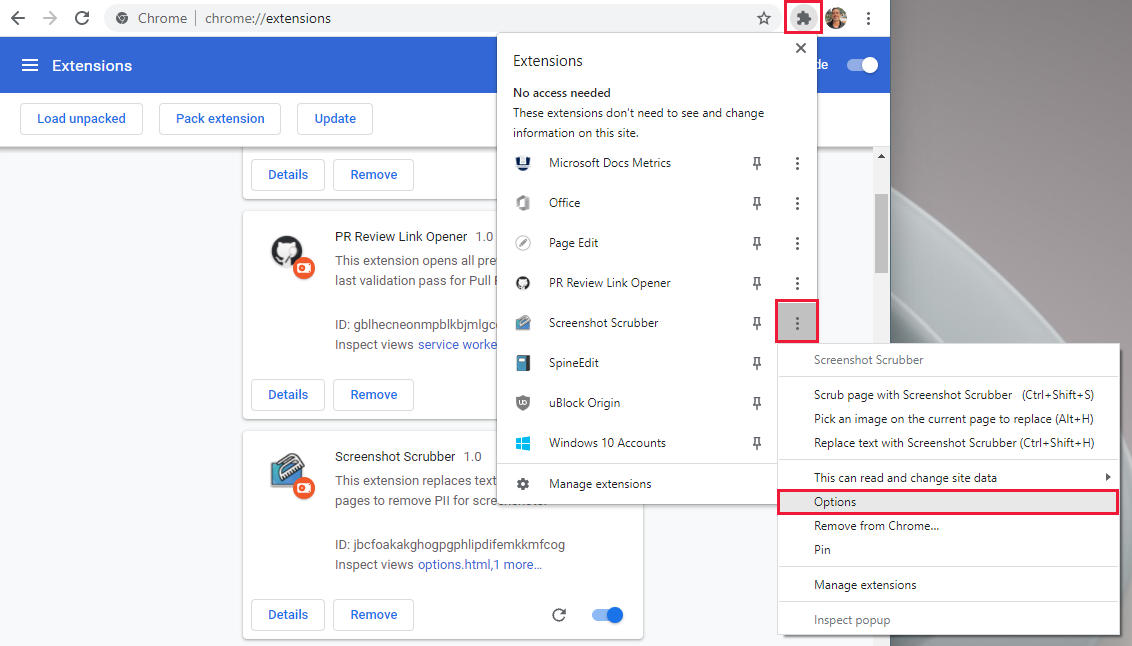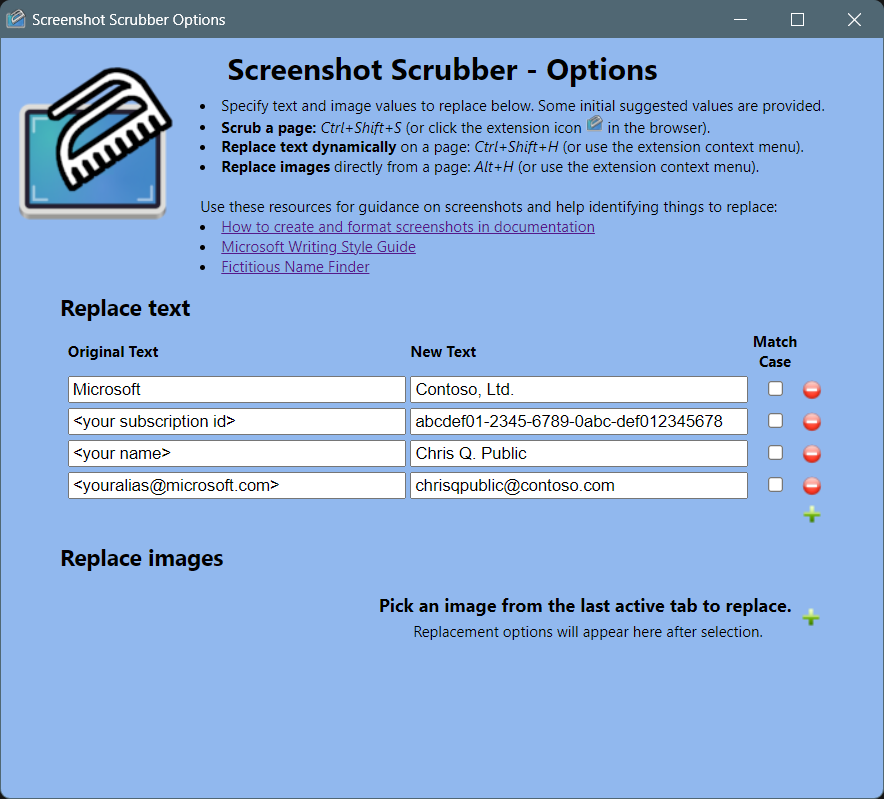Screenshot Scrubber
The Screenshot Scrubber browser extension allows you to easily replace text and images in web pages to remove personally identifiable information (PII) to prepare the pages for screenshots in documentation. It can also have fun other uses to trick family members into thinking you or they are in the news, or to prove that your checking account has ten billion dollars.
Installation
Install directly from the Chrome or Edge stores
The preferred method of installation is directly from your browser's extension store. You can install directly from the Chrome store or the Edge store.
Install in developer mode
To install this way you must enable Developer Mode in your browser's extension manager. After that, just unzip the ScreenshotScrubber.zip file onto your machine, and then use your browser's Extension Manager and select Load Unpacked. Browse to the location of the ScreenshotScrubber folder you just unzipped, and Select Folder:
Configuration
After the extension is loaded, you can configure it with the Options menu accessible on the context options in the Extension manager:
The Options dialog is displayed with initial values suggested that might commonly need to be replaced. You can add or remove text replacement values, as well as images to be replaced.
Dynamic on-page text replacement
You can also replace text and images directly from pages.
Use Shift+Ctrl+H or invoke by menu to replace text dynamically on any page:
Image replacement
Use Alt+H or invoke by menu or the Options dialog to choose images for replacement. An overlay with instructions will cover the page to indicate Screenshot Scrubber is in selection mode. Use the mouse to pick the image you want to replace:
Once you pick an image to replace, the Options dialog will appear, so you can configure the HTML match criteria and replacement for the image. The default image match criteria should typically work to replace images on the page but if not you can experiment with alternate match criteria that might work if the defaults fail. You can choose to remove the image completely, replace it with a default stock avatar placeholder, or browse to select a replacement image of your own.
Scrubbing a page
When you have configured options, you can scrub a page by using Ctrl+Shift+S, invoking with the menu, or by clicking the Screenshot Scrubber icon in the extension toolbar. The configured values will be replaced on the page.
Example
Here is the Screenshot Scrubber README page on GitHub. I identified some text and an avatar I want to replace.
I configure the Screenshot Scrubber Options accordingly:
I scrub the page then, and voila!