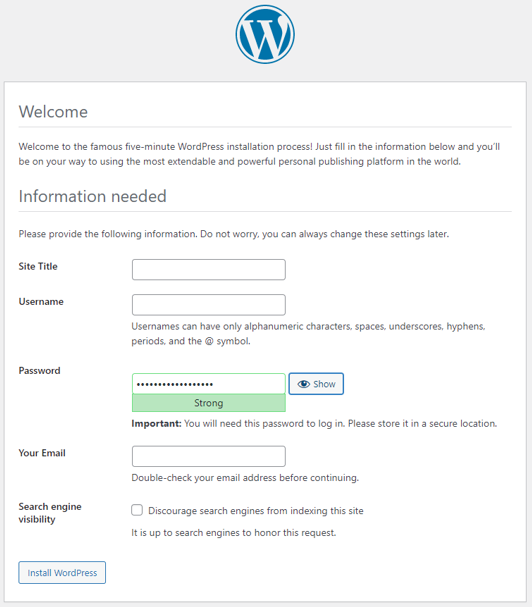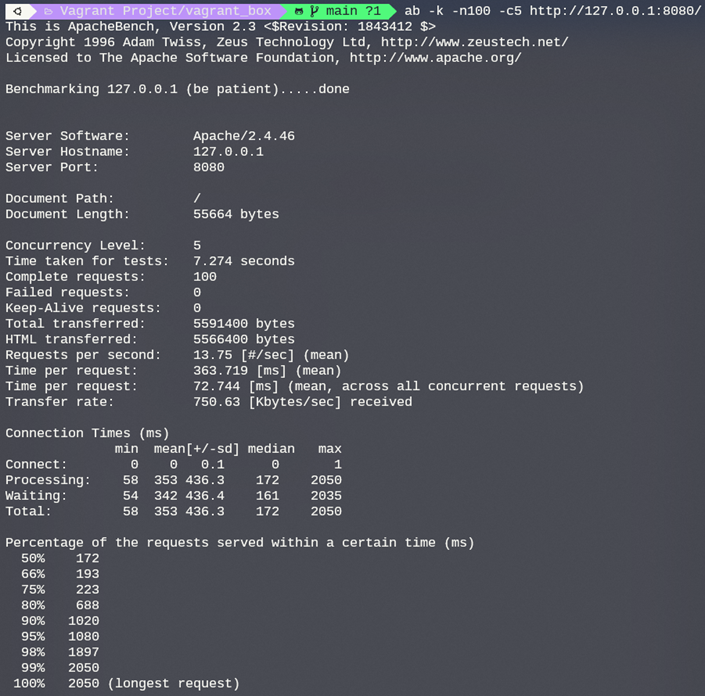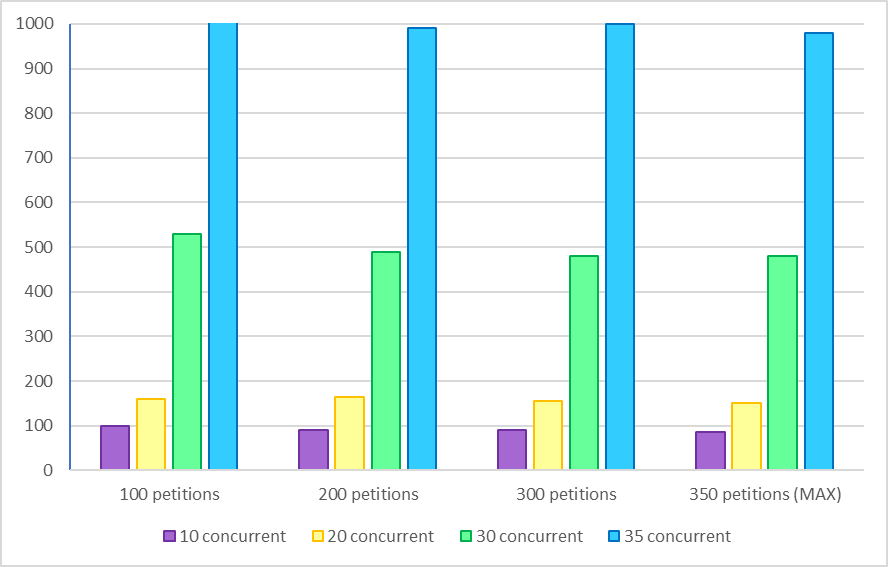@author: Lazlo Meli < https://github.com/lazlomeli >
Built with:
The project was made for Windows OS
Clone the repostory in your desired folder. After doing so, git pull just to make sure you have the latest version.
Listing the files in my folder after cloning:
Simple. Double click the setup.bat file. It will run and configure everything.
Edit the script in any text editor to see what it does
Once you run this script a Command Prompt should open up and start configuring the Vagrant box. It should look something like this:
Command Line logs
A Virtual Box virtual machine should also start up and start configuring itself. If you open up the Oracle VM VirtualBox application, you can see that a new virtual machine has been created:
After the virtual machine is configured. A Google Chrome tab should automatically open at http://127.0.0.1:8080/
You should see something like this:
Wordpress set up page
Fill up the labels with your information and you have yourself a fully configured Wordpress. Now you can customize your new Wordpress administration dashboard as you like.
Apache Benchmark version 2.3 was used
The following command was used to test the server ab -k -n100 -c5 http://127.0.0.1:8000/
To learn more about the flags used in this command, here you can find the official Apache documentation about it.
This is the output of the previous command:
I tested the server with:
- 100 petitions with 5 concurrent petitions
- 200 petitions with 20 concurrent petitions
- 300 petitions with 30 concurrent petitions
- 350 petitions with 35 concurrent petitions
I could not go any further than 350/35, the server would crash out.
After all the tests, I collected the data and graphied it:
Time per request in seconds
It is possible to connect to the virtual machine created by Vagrant using SSH. The following command will allow you to do so:
ssh [email protected] -p 2222 -o Compression=yes -o DSAAuthentication=yes -o LogLevel=FATAL -o StrictHostKeyChecking=no -o UserKnownHostsFile=/dev/null -o ForwardAgent=yes
This command will then ask for the 'vagrant' user password, which in fact is 'vagrant'. To learn more about SSH command flags and options click here
Learn more about Vagrant here